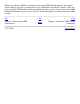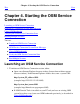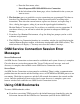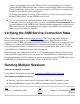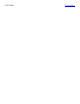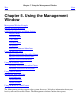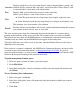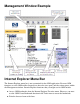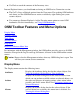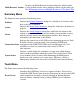OSM User's Guide (G06.27+)
Table Of Contents
- OSM User's Guide
- OSM User's Guide
- What's New in This Guide
- About This Guide
- Related Reading
- Chapter 1. Introducing OSM
- Chapter 2. Preparing the OSM Environment
- Chapter 3. Configuring OSM
- Chapter 4. Starting the OSM Service Connection
- Chapter 5. Using the Management Window
- Chapter 6. Viewing Alarms
- Chapter 7. Viewing Attributes
- Chapter 8. Performing Actions
- Chapter 9. Viewing Summary Reports
- Chapter 10. Managing a System
- Chapter 11. System Resources
- Chapter 12. Managing a ServerNet Cluster
- Chapter 13. Cluster Resources
- Chapter 14. Updating ServerNet Cluster Topology
- Glossary
- Index
- Legal Notice
- Version and Copyright Information
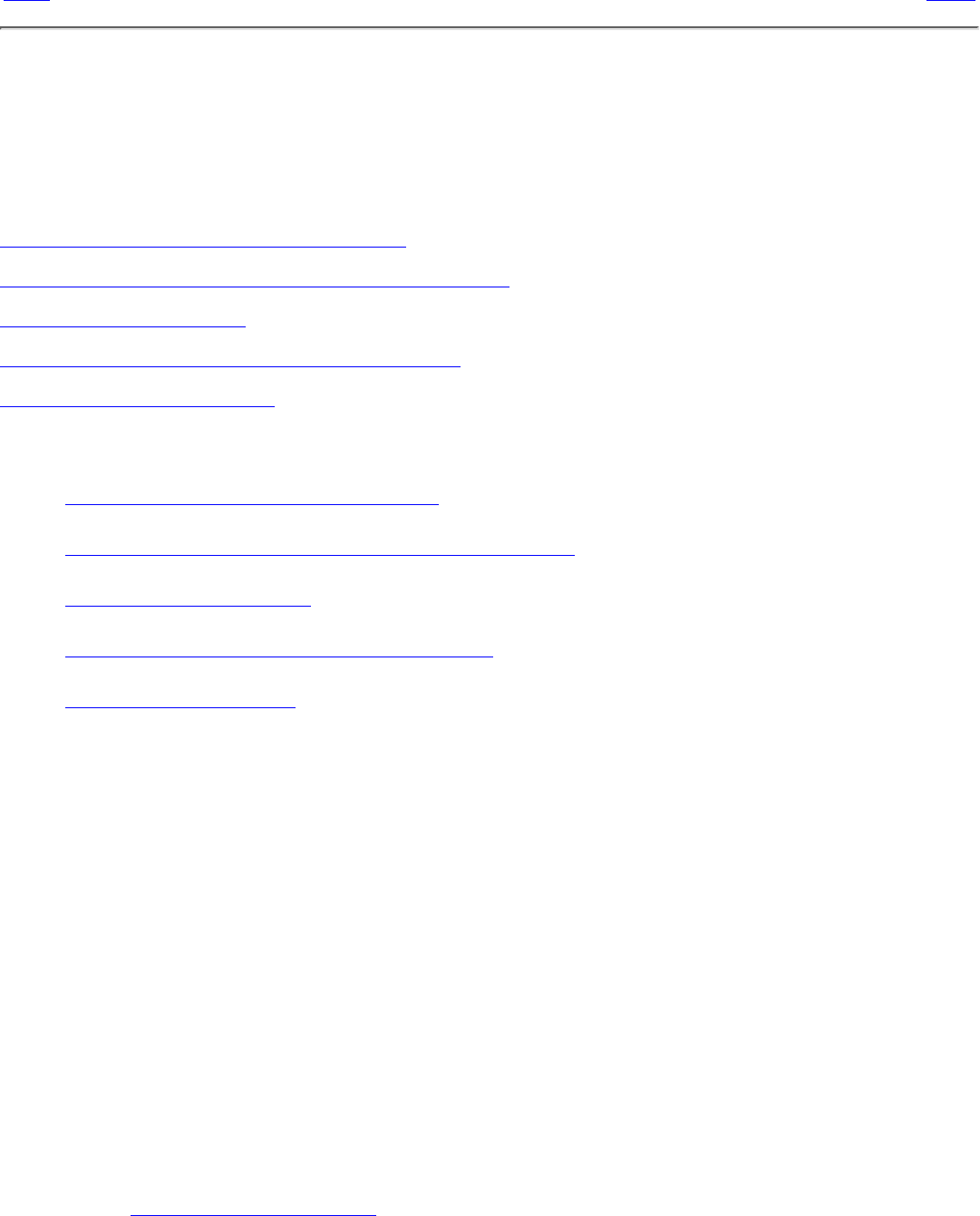
Chapter 4. Starting the OSM Service Connection
Prev
Next
Chapter 4. Starting the OSM Service
Connection
Launching an OSM Service Connection
OSM Service Connection Session Error Messages
Using OSM Bookmarks
Verifying the OSM Service Connection State
Running Multiple Sessions
You can:
Launch an OSM Service Connection●
OSM Service Connection Session Error Messages●
Using OSM Bookmarks●
Verify the OSM Service Connection State●
Run Multiple Sessions●
Launching an OSM Service Connection
To initiate an OSM Service Connection session, either:
Open a new Internet Explorer browser window (but not from within a current
browser window). In the Internet Explorer Address box, enter a system URL:
http://system_IP_address:9990
(example: http://155.155.155.155:9990)
http://system_host_name:9990
(example: http://himaxb.cac.cpqcorp.net:9990)
●
If OSM Console Tools is installed on your PC and you have an existing OSM
system list or have saved your own OSM bookmarks previously (as described in
Using OSM Bookmarks)
●
1.