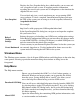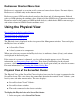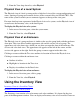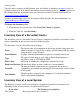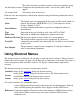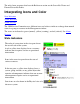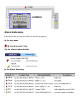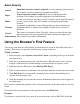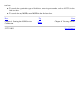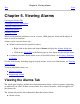OSM User's Guide (G06.27+)
Table Of Contents
- OSM User's Guide
- OSM User's Guide
- What's New in This Guide
- About This Guide
- Related Reading
- Chapter 1. Introducing OSM
- Chapter 2. Preparing the OSM Environment
- Chapter 3. Configuring OSM
- Chapter 4. Starting the OSM Service Connection
- Chapter 5. Using the Management Window
- Chapter 6. Viewing Alarms
- Chapter 7. Viewing Attributes
- Chapter 8. Performing Actions
- Chapter 9. Viewing Summary Reports
- Chapter 10. Managing a System
- Chapter 11. System Resources
- Chapter 12. Managing a ServerNet Cluster
- Chapter 13. Cluster Resources
- Chapter 14. Updating ServerNet Cluster Topology
- Glossary
- Index
- Legal Notice
- Version and Copyright Information

From the View drop-down list, select Physical.2.
Physical View of a Local System
The Physical view of a local system provides a high-level view of the system configuration and
status, showing all groups and external devices such as external disks and SWAN CRUs. The
name of the system to which you are connected appears at the top of the view pane.
For more detail on items represented in the Physical view of a system, see the Physical view of
an enclosure, the Inventory view, or the details pane.
To display the Physical view of a system:
In the tree or Overview pane, select the system name.1.
From the View list, select Physical.2.
Physical View of an Enclosure
The Physical view of a group enclosure is similar to the way the group looks with the enclosure
door open. This view shows both the appearance side and the service side of a group. The
appearance side is the front view, which you see when you open the door of the enclosure. The
service side is the back view. The appearance side appears on the left of the screen, and the
service side appears on the right. Inside the group, resources appear inside their slots.
Clicking a resource within the Tree view outlines its location in blue in the Physical view.
Clicking a resource within the enclosure view:
Outlines it in blue●
Highlights its location in the Tree view●
Displays its attributes in the Detail view●
To display the Physical view of an enclosure:
In the tree or Overview pane, click a group.1.
From the View list, select Physical.2.
Using the Inventory View
Inventory View of a ServerNet Cluster
Inventory View of a Local System
The Inventory view contains a list of resources and select attributes. It is located in the view
pane of the Management window. You can display an Inventory view of a ServerNet Cluster or