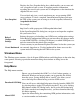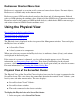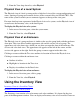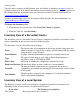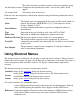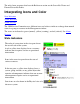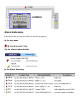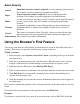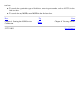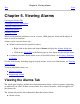OSM User's Guide (G06.27+)
Table Of Contents
- OSM User's Guide
- OSM User's Guide
- What's New in This Guide
- About This Guide
- Related Reading
- Chapter 1. Introducing OSM
- Chapter 2. Preparing the OSM Environment
- Chapter 3. Configuring OSM
- Chapter 4. Starting the OSM Service Connection
- Chapter 5. Using the Management Window
- Chapter 6. Viewing Alarms
- Chapter 7. Viewing Attributes
- Chapter 8. Performing Actions
- Chapter 9. Viewing Summary Reports
- Chapter 10. Managing a System
- Chapter 11. System Resources
- Chapter 12. Managing a ServerNet Cluster
- Chapter 13. Cluster Resources
- Chapter 14. Updating ServerNet Cluster Topology
- Glossary
- Index
- Legal Notice
- Version and Copyright Information
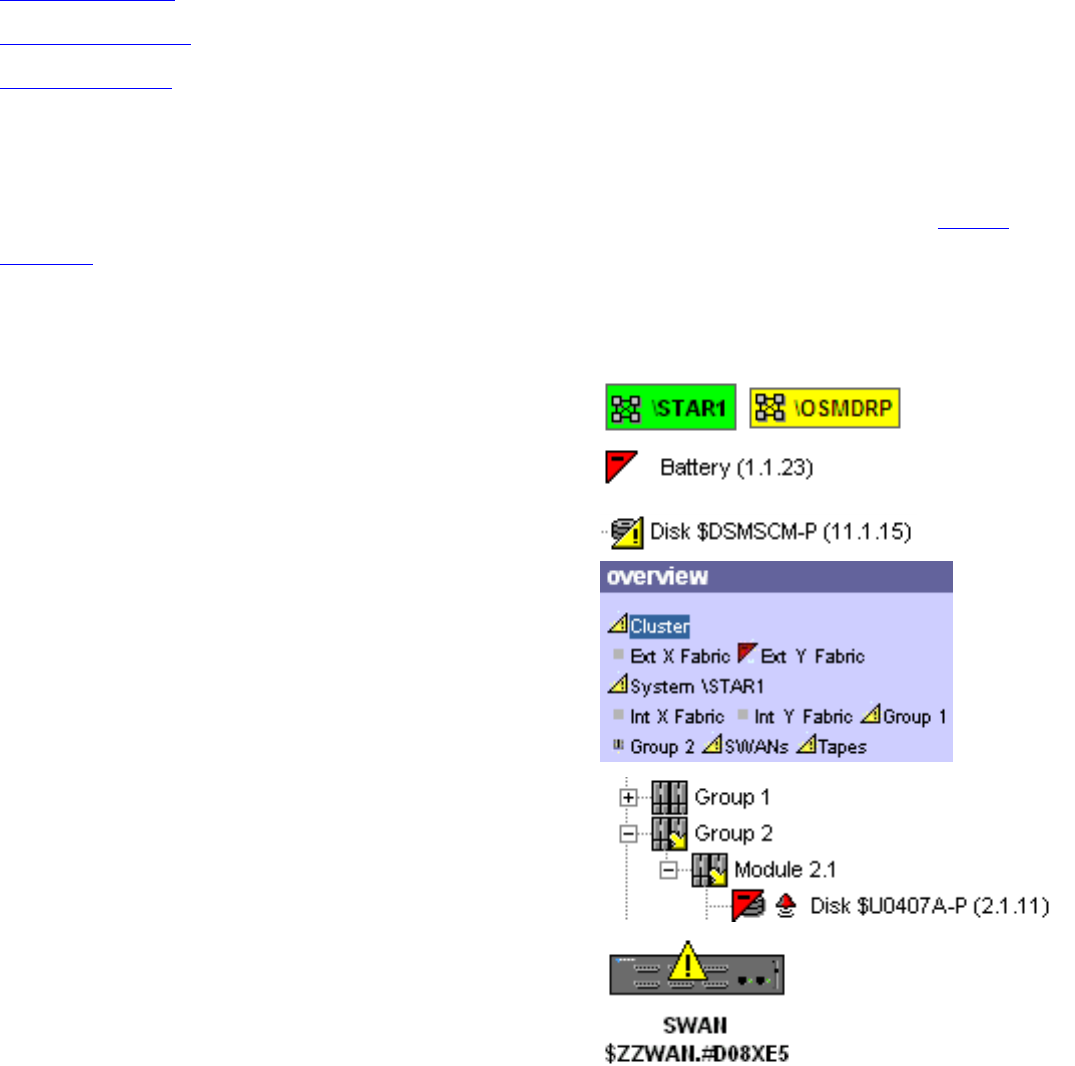
The only cluster resources that have the Rediscover action are the ServerNet Cluster and
External ServerNet Fabric.
Interpreting Icons and Color
State Indicators
Alarm Indicators
Alarm Severity
The OSM Service Connection uses different icons and colors to indicate a change from normal
status in a group or resource in the Management window.
The states are indicated as green (normal), yellow (warning), and red (critical). See Alarm
Severity.
State Indicators
The color of system icon in the view pane shows
the overall state of the system.
A red or yellow icon displayed over a resource
indicates that it requires service or operational
intervention.
Icons in the overview pane show the state of
various resources.
In the tree pane, a yellow icon displayed over a
system, group, module, or any parent object that
contains subcomponents indicates that one or more
subcomponents require service or operational
intervention.
State icons are also shown in the Physical view of a
cluster or system.