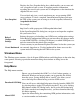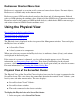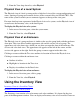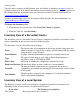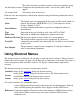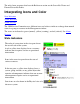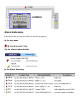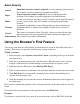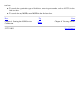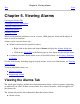OSM User's Guide (G06.27+)
Table Of Contents
- OSM User's Guide
- OSM User's Guide
- What's New in This Guide
- About This Guide
- Related Reading
- Chapter 1. Introducing OSM
- Chapter 2. Preparing the OSM Environment
- Chapter 3. Configuring OSM
- Chapter 4. Starting the OSM Service Connection
- Chapter 5. Using the Management Window
- Chapter 6. Viewing Alarms
- Chapter 7. Viewing Attributes
- Chapter 8. Performing Actions
- Chapter 9. Viewing Summary Reports
- Chapter 10. Managing a System
- Chapter 11. System Resources
- Chapter 12. Managing a ServerNet Cluster
- Chapter 13. Cluster Resources
- Chapter 14. Updating ServerNet Cluster Topology
- Glossary
- Index
- Legal Notice
- Version and Copyright Information
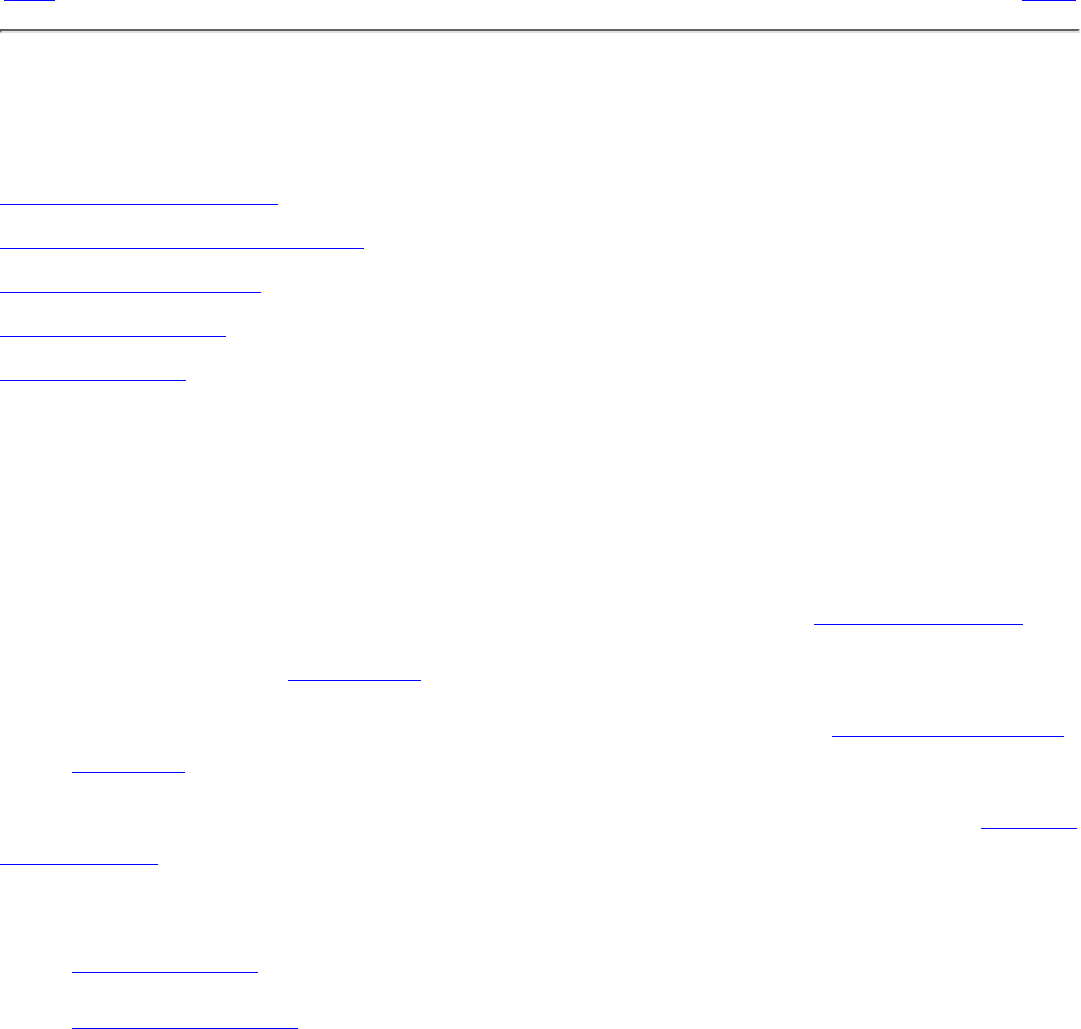
Chapter 6. Viewing Alarms
Prev
Next
Chapter 6. Viewing Alarms
Viewing the Alarms Tab
Viewing the Alarms Dialog Box
Viewing Alarm Details
Suppressing Alarms
Deleting Alarms
When certain problem conditions exist on a system, OSM generates alarms on the objects in
need of service or attention.
Alarms can be viewed in these ways:
Alarms associated with a specific resource:
Right-click on the object and choose Alarms to display the Alarms dialog box.❍
Click on the Alarms Tab of the Details pane to view alarms for the selected object.❍
●
A summary of alarms for the entire server or ServerNet cluster; see Viewing a Summary
of Alarms.
●
To view more details, including suggested repair actions, and to save alarm details, see Viewing
Alarm Details.
To act on individual alarms, see:
Deleting Alarms●
Suppressing Alarms.●
Viewing the Alarms Tab
The details pane displays attribute and alarm information about a selected resource, depending
on which tab you select. If there are any alarms for a selected resource, a bell icon appears on
the Alarms tab.
The Alarms tab provides this information about the selected alarm:
Alarm severity●