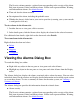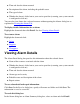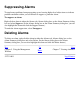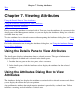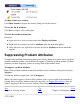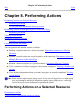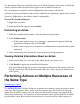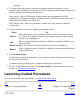OSM User's Guide (G06.27+)
Table Of Contents
- OSM User's Guide
- OSM User's Guide
- What's New in This Guide
- About This Guide
- Related Reading
- Chapter 1. Introducing OSM
- Chapter 2. Preparing the OSM Environment
- Chapter 3. Configuring OSM
- Chapter 4. Starting the OSM Service Connection
- Chapter 5. Using the Management Window
- Chapter 6. Viewing Alarms
- Chapter 7. Viewing Attributes
- Chapter 8. Performing Actions
- Chapter 9. Viewing Summary Reports
- Chapter 10. Managing a System
- Chapter 11. System Resources
- Chapter 12. Managing a ServerNet Cluster
- Chapter 13. Cluster Resources
- Chapter 14. Updating ServerNet Cluster Topology
- Glossary
- Index
- Legal Notice
- Version and Copyright Information
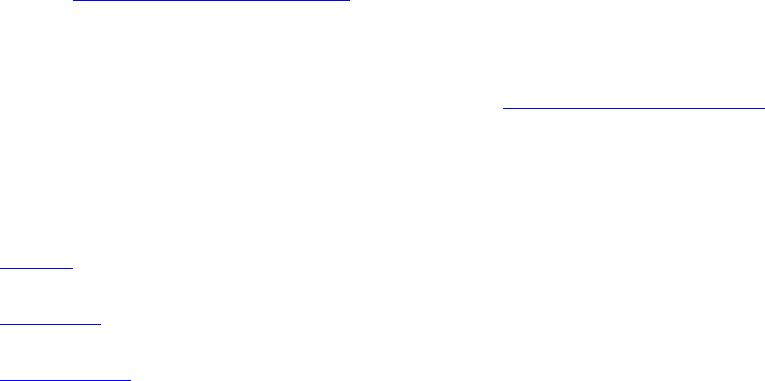
Time and date the alarm occurred●
Description of the alarm, including the probable cause●
The type of alarm●
Whether the alarm is dialed out to your service provider (assuming your system console
is configured to dial out)
●
You can also view alarms for a selected resource without opening the Alarms dialog box as
explained in Viewing the Alarms Tab.
To display detailed information for an alarm:
Highlight the alarm and then click Detail. See also Viewing Alarm Details.
To act on an alarm:
Highlight the alarm and click:
Delete●
Suppress●
Unsuppress●
Viewing Alarm Details
The Alarm Detail dialog box provides this information about the selected alarm:
Name of the resource associated with the alarm●
Whether the alarm is dialed out to your service provider (assuming your system console
is configured to dial out)
●
Time and date the alarm occurred●
Alarm type and severity●
Probable cause and description of the alarm●
Repair actions●
To save alarm detail and repair information:
Click Save. In the Save As dialog box, specify a file name and folder and click Save. The
information is saved as a text file.
To reach this dialog box:
In the Alarm dialog box or Alarm Summary dialog box, select an alarm and click Detail.