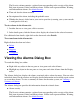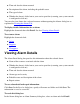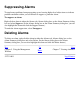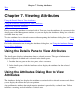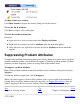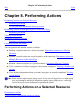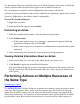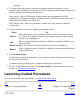OSM User's Guide (G06.27+)
Table Of Contents
- OSM User's Guide
- OSM User's Guide
- What's New in This Guide
- About This Guide
- Related Reading
- Chapter 1. Introducing OSM
- Chapter 2. Preparing the OSM Environment
- Chapter 3. Configuring OSM
- Chapter 4. Starting the OSM Service Connection
- Chapter 5. Using the Management Window
- Chapter 6. Viewing Alarms
- Chapter 7. Viewing Attributes
- Chapter 8. Performing Actions
- Chapter 9. Viewing Summary Reports
- Chapter 10. Managing a System
- Chapter 11. System Resources
- Chapter 12. Managing a ServerNet Cluster
- Chapter 13. Cluster Resources
- Chapter 14. Updating ServerNet Cluster Topology
- Glossary
- Index
- Legal Notice
- Version and Copyright Information

Suppressing Alarms
To stop known problems from propagating up and causing higher level object icons to indicate
problem conditions within, you can choose to suppress a particular alarm.
To suppress an alarm:
Right-click an alarm in either the Alarms tab, Alarms dialog box, or the Alarm Summary dialog
box and select Suppress. (In the Alarms dialog box or the Alarm Summary dialog box, you can
also highlight the alarm and click the Suppress button.).
To undo the alarm suppression, select Unsuppress.
Deleting Alarms
To delete an alarm, right-click the alarm in either the Alarms tab, Alarms dialog box, or the
Alarm Summary dialog box and select Delete. (In the Alarms dialog box or the Alarm
Summary dialog box, you can also highlight the alarm and click the Delete button.)
Prev Up Next
Chapter 5. Using the Management
Window
Home
Chapter 7. Viewing Attributes
527274-013
Legal Notices