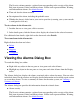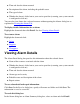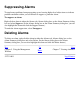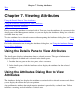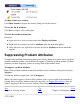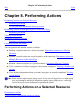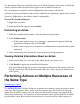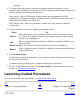OSM User's Guide (G06.27+)
Table Of Contents
- OSM User's Guide
- OSM User's Guide
- What's New in This Guide
- About This Guide
- Related Reading
- Chapter 1. Introducing OSM
- Chapter 2. Preparing the OSM Environment
- Chapter 3. Configuring OSM
- Chapter 4. Starting the OSM Service Connection
- Chapter 5. Using the Management Window
- Chapter 6. Viewing Alarms
- Chapter 7. Viewing Attributes
- Chapter 8. Performing Actions
- Chapter 9. Viewing Summary Reports
- Chapter 10. Managing a System
- Chapter 11. System Resources
- Chapter 12. Managing a ServerNet Cluster
- Chapter 13. Cluster Resources
- Chapter 14. Updating ServerNet Cluster Topology
- Glossary
- Index
- Legal Notice
- Version and Copyright Information
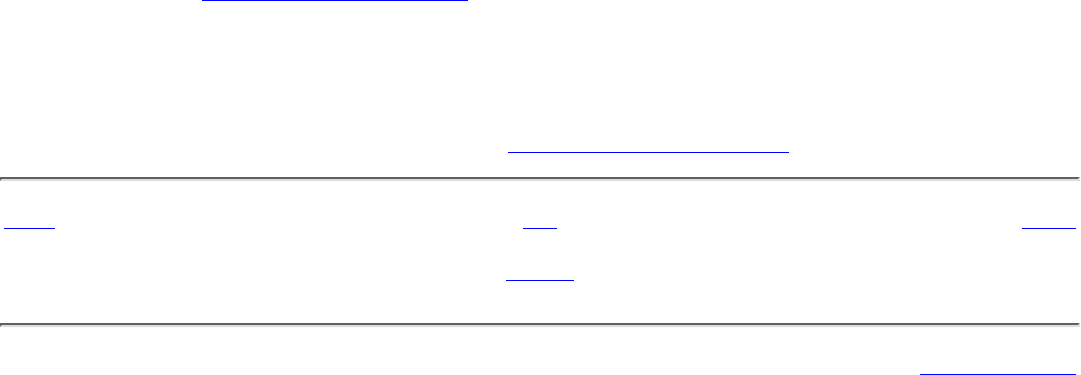
heading.
To further refine the resources on which to perform the firmware update, select a
parameter from the Filter by drop-down list. Only resources in the available resources list
with the specified characteristic are displayed.
Some actions, such as SP Firmware Updates should not be performed on all SPs
simultaneously. For these potentially disruptive actions, the Filter by menu forces you to
choose between X-fabric or Y-fabric SPs.
The Compare State - Down-rev parameter is shown only if any down-rev firmware
actually exists.
4.
Select the specific resources on which to perform the action:
Select To
Add all
Move all resources in the available resources list to the selected resources
list. (The Add all button is enabled only when no resource in the available
resource list is highlighted.)
Add
Move a specific resource (selected by clicking it) from the available list to
the selected list.
Remove all Move all resources from the selected list back to the available list.
Remove
Move a specific resource (selected by clicking it) from the selected list back
to the available list.
5.
Click Perform Action.
As the firmware update is performed, its status appears to the left of the resource name in
the selected resources list.
A summary of the action progress is shown in the Progress status boxes.
6.
To view a summary of the actions, click Action Summary. (For information on action
details, see Viewing Action Details.)
7.
Launching Guided Procedures
For a list of available guided procedures, see OSM Guided Procedures.
Prev Up Next
Chapter 7. Viewing Attributes
Home
Chapter 9. Viewing Summary
Reports
527274-013
Legal Notices