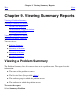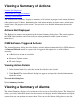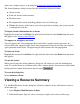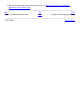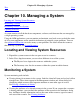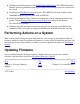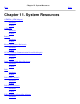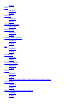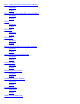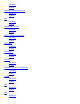OSM User's Guide (G06.27+)
Table Of Contents
- OSM User's Guide
- OSM User's Guide
- What's New in This Guide
- About This Guide
- Related Reading
- Chapter 1. Introducing OSM
- Chapter 2. Preparing the OSM Environment
- Chapter 3. Configuring OSM
- Chapter 4. Starting the OSM Service Connection
- Chapter 5. Using the Management Window
- Chapter 6. Viewing Alarms
- Chapter 7. Viewing Attributes
- Chapter 8. Performing Actions
- Chapter 9. Viewing Summary Reports
- Chapter 10. Managing a System
- Chapter 11. System Resources
- Chapter 12. Managing a ServerNet Cluster
- Chapter 13. Cluster Resources
- Chapter 14. Updating ServerNet Cluster Topology
- Glossary
- Index
- Legal Notice
- Version and Copyright Information
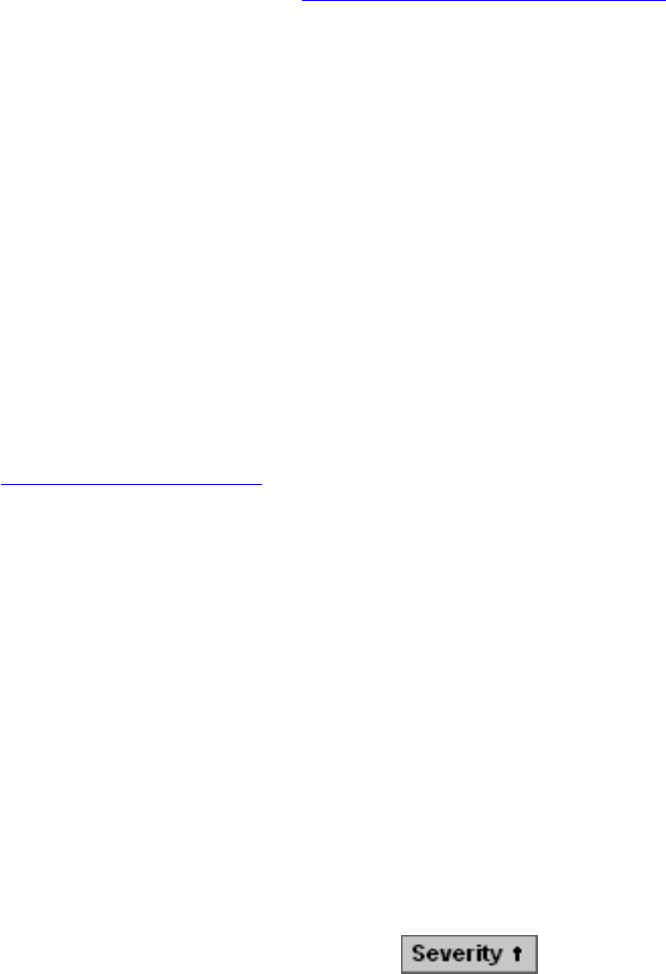
alarms for a single resource, as described in Viewing the Alarms Dialog Box.
The Alarm Summary dialog box provides this information about each alarm:
Alarm severity●
Time and date the alarm occurred●
Resource name●
Description of the alarm, including probable cause and alarm type●
Whether the alarm is dialed out to your service provider (assuming your system console
is configured to dial out)
●
To display detailed information for an alarm:
Highlight the alarm and click Detail. Or right-click the alarm and select Detail from the menu
that appears. See Viewing Alarm Details.
To suppress or unsuppress an alarm:
You can suppress the state propagation that results when a specific alarm type occurs on a
selected object. By suppressing the alarm, state propagation will not occur if the same alarm is
again generated on the object. Unsuppressing an alarm resumes the state propagation.
To delete an alarm:
Highlight the alarm and click Delete. Or right-click the alarm and select Delete from the menu
that appears.
To sort the alarms:
When you first open the Alarm Summary dialog box, the alarms are sorted in chronological
order. To sort the alarms in a different order, click a column header. An icon next to the column
heading indicates which field controls the sort order.
To reach this dialog box:
Select Summary>Alarm.
Viewing a Resource Summary
Use the Multi-Resource Actions dialog box to build a summary of any collection of resources
of the same type:
Select Display>Multi-Resource Actions.1.
From the Resource Type list, select a resource to display all resources of that type.2.