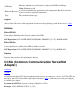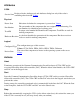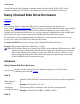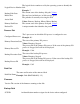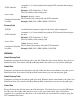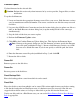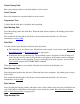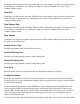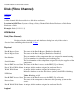OSM User's Guide (G06.27+)
Table Of Contents
- OSM User's Guide
- OSM User's Guide
- What's New in This Guide
- About This Guide
- Related Reading
- Chapter 1. Introducing OSM
- Chapter 2. Preparing the OSM Environment
- Chapter 3. Configuring OSM
- Chapter 4. Starting the OSM Service Connection
- Chapter 5. Using the Management Window
- Chapter 6. Viewing Alarms
- Chapter 7. Viewing Attributes
- Chapter 8. Performing Actions
- Chapter 9. Viewing Summary Reports
- Chapter 10. Managing a System
- Chapter 11. System Resources
- Chapter 12. Managing a ServerNet Cluster
- Chapter 13. Cluster Resources
- Chapter 14. Updating ServerNet Cluster Topology
- Glossary
- Index
- Legal Notice
- Version and Copyright Information
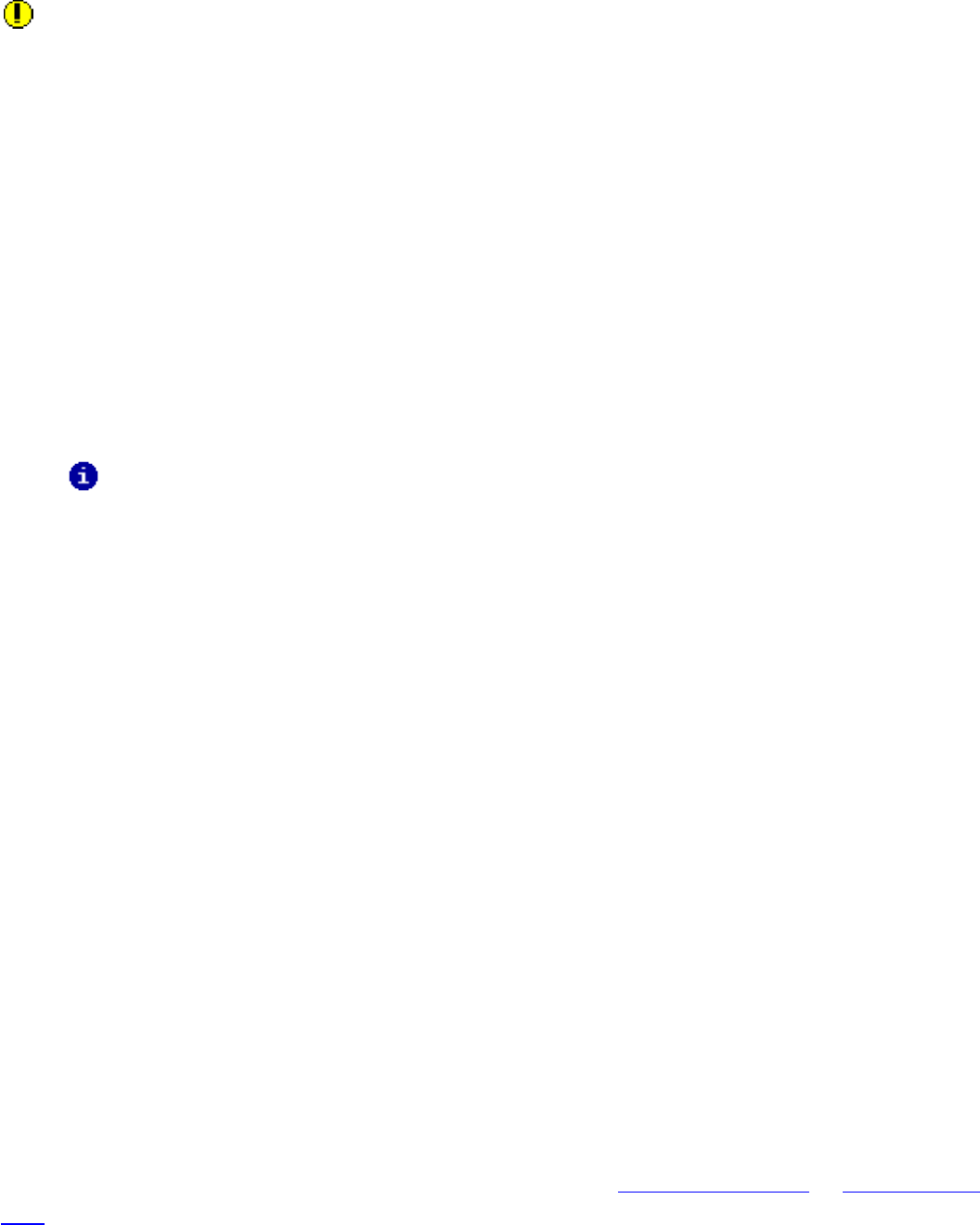
Firmware Update
Updates firmware for the selected disk.
Caution: Perform this action only when instructed to by service provider, Support Note, or other
notification.
To update disk firmware:
Locate and transfer the appropriate firmware source file to your server. Disk firmware versions
vary by manufacturer and model number. The correct version for one disk drive may not work
for others.
1.
Log on to the OSM Service Connection and use the Actions dialog box (to update one disk at a
time) or the Multi-Resource Actions dialog box (to update multiple disks of the same type
simultaneously).
2.
Stop the disk or disks that you want to update.3.
Perform the Firmware Update action.4.
Click OK to the Confirm Firmware Update dialog box. This displays the Parameter Input.
Note: Contrary to the generic dialog text, for disk firmware you must specify the firmware
source file path (established in Step 1). Because disk firmware versions vary, OSM
does not use a default file name. If you do not specify a valid file path, the action
fails.
5.
Enter the firmware source file path (established in Step 1) and click OK.6.
Restart the disk or disks.7.
Power Off
Removes power to the disk drive.
Power On
Restores power to the disk drive.
Reset Backup Path
Places the backup path in a state from which it can be started.
Reset Disk
Places the disk in a state from which it can be started. This action might be necessary before starting
a disk that has both paths in a Hard Down state; if a hardware error has occurred; if the disk was
stopped with an Abort action; or if a Stop or Abort fails to put the disk into the Down state.
If only one disk path is in a Hard Down state, you can use the Reset Primary Path or Reset Backup
Path as appropriate.