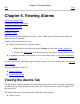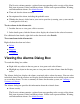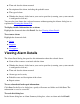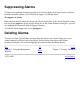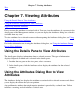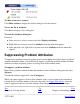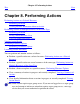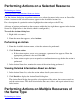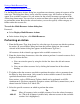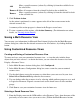OSM User's Guide (G06.28+)
Time and date the alarm occurred●
Description of the alarm, including the probable cause●
The type of alarm●
Whether the alarm is dialed out to your service provider (assuming your system console
is configured to dial out)
●
You can also view alarms for a selected resource without opening the Alarms dialog box as
explained in Viewing the Alarms Tab.
To display detailed information for an alarm:
Highlight the alarm and then click Detail. See also Viewing Alarm Details.
To act on an alarm:
Highlight the alarm and click:
Delete●
Suppress●
Unsuppress●
Viewing Alarm Details
The Alarm Detail dialog box provides this information about the selected alarm:
Name of the resource associated with the alarm●
Whether the alarm is dialed out to your service provider (assuming your system console
is configured to dial out)
●
Time and date the alarm occurred●
Alarm type and severity●
Probable cause and description of the alarm●
Repair actions●
To save alarm detail and repair information:
Click Save. In the Save As dialog box, specify a file name and folder and click Save. The
information is saved as a text file.
To reach this dialog box:
In the Alarm dialog box or Alarm Summary dialog box, select an alarm and click Detail.