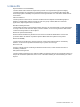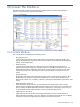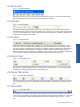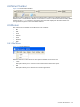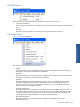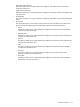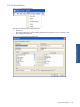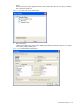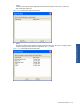OVNM 5.3 - Operations Agent for NonStop Console Guide
2-2 Menu Bar
Figure 2-2 Console Menu Bar
The first bar at the top of the Console window is the Menu bar, giving access to various menus. The
menus available are: File, Edit, View, Policies, Tools, Window and Help.
2-3 Taskbar
Figure 2-3 Console Taskbar
The Taskbar is displayed just below the Menu bar on the right side of the Console window. All the
minimized windows appear as tabs on the taskbar and correspond to a running application. The user
can click on the taskbar tabs to switch between the programs. By default, Ack Events, All Events and
OVO tabs are available on the taskbar.
2-4 Toolbar
Figure 2-4 Console Toolbar
The Toolbar is displayed just below the Taskbar in the Console window. The icons available on the
toolbar are Clear View, Refresh View, Suspend Processing, Disable Filter and Acknowledge. When a
process is suspended, the Resume Processing icon is displayed instead of Suspend Processing. When
the filter is disabled the Enable Filter icon is displayed instead of Disable Filter. The Stop Dynamic
Distributor, Modify query, and Details icon is displayed only when you send a request for Query Events.
You can display or hide the toolbar by selecting the Toolbar option in the View menu.
Console: The Interface
2-5 Search Bar
Figure 2-5 Console Search Bar
The Search bar is displayed just above the Event View Pane. The Search bar can be used to search
events based on Node, SSID, Event#, Process, Manager and Event Text. You can select the fields to
be displayed on the bar using the View – Search Bars menu.
2-6 Node Status Bar
Figure 2-6 Console Node Status Bar
The Node Status bar can be seen just below the Event View pane. It provides the number of events in
each of the severity states. The severity will be determined by the value in the eEvents panel of the
OCC.
2-7 Status Bar
Figure 2-7 Console Status Bar
The Status bar can be seen at the base of the Console window. It provides tool tips for various menu
options and icons present on the Toolbar, along with other status messages. The Elink icon on the right
corner of the Status bar displays the Elink status and refers to the Elink running on the PC – not the
host.
Console: The Interface 14