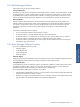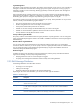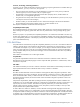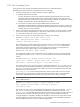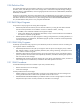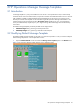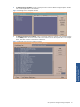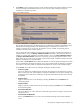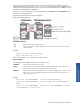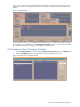OVNM 5.3 - Operations Agent for NonStop Event Management Guide for UNIX
HP Operations Manager Message Templates 28
4. The Condition window is displayed. Use this window to define message- and suppress-conditions to match
incoming messages from the HP NonStop Server. You can set up as many message- and suppress-
conditions for a template as you need.
Figure 3-4 Condition Window
Use the various fields in the Condition area to define the condition you wish incoming messages to match.
HP Operations Manager displays the default settings you supplied for this template in these fields. Only the
fields and buttons that apply directly to the selected message source template are activated. In this
example, a message with any severity with an application name as “OVNM” and message group as
“NSSDISK” has been used as a match condition.
You can specify the match conditions to compare with incoming messages. To generate a message for a
matched condition, click on the Message on Matched Condition radio button, which has been used in this
example. To suppress either matched or unmatched conditions, click on the Suppress Matched Condition or
the Suppress Unmatched Condition radio buttons, respectively. If you specify a suppress condition, OVO
(VPO) reduces the size of the window to display only the necessary fields. Attributes and actions cannot be
defined for messages that are to be discarded.
Use the fields in the Set Attributes area to define the attributes you wish the matched messages to have after
they are intercepted by HP Operations Manager. If you do not use these fields, the attributes you specified
as conditions in the previous fields are displayed in Message Browser windows with matched messages.
Use the Actions area to define actions for messages matching the specified condition.
• On Server Log Only
Click on this button if the matched messages should only be logged on the management server without
further processing by VPO. The messages do not appear in Message Browser for active messages, and
configured actions, trouble ticket or notifications are ignored. When selected, all other items in this box
are disabled.
• Automatic Action
Trigger an automatic action on the message by specifying the Node name and Command in the
corresponding fields.
• Operator Initiated
Trigger an operator initiated command on the message by specifying the Node name and Command in
the corresponding fields.
• Forward to Trouble Ticket
Click on this button if you wish to inform the trouble ticket system when this message is received on the
management server.
• Forward to External Notification
Click on the Notification button if you wish to forward matched messages to the external notification
service.