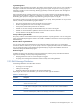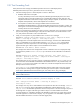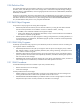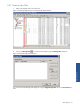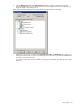OVNM 5.3 - Operations Agent for NonStop Event Management Guide for Windows
Filtering Events 29
5. Click on the Time tab of the Filter Properties dialog box to filter messages created on a particular date, at a
particular time, or during a specified time period.
Figure 3-4 HP Operations Manager: Filter Properties Dialog Box Time Tab Page
a. Select the All Messages radio button to display messages regardless of the time they were created.
b. If you prefer to filter messages created at a specific time, on a specific date, or during a specific
interval of time, select Message(s) Received. Selecting this radio button enables various options in the
Message(s) Received group.
c. To specify the time range, click on the Within Range radio button and select specific start and end
dates by clicking the down arrows in the From and To date boxes to open the calendar.
In the calendar, click on the start date you want. The calendar closes and the date you selected
appears in the From field. Repeat using the To date box to open the calendar again. Select an end
date.
d. Select specific start and end times by clicking the down arrows in the From and To time boxes.
Specify start and end times using the up and down arrows in the time fields. Place your cursor in the
time area that you want to change (hours, minutes, or seconds) and use the arrows to increase or
decrease the time and change from am or pm.
e. To filter by a time period such as months or days, rather than specific dates, select the Within Month(s)
or Within Day(s) radio buttons and enter the number of months or days you prefer.
Filtering Events