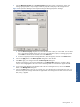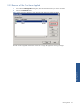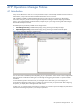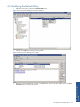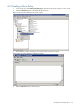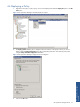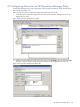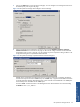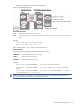OVNM 5.3 - Operations Agent for NonStop Event Management Guide for Windows
Filtering Events 31
7. Click the Message Properties tab of the Filter Properties dialog box to filter on application, object, and
message group properties. Only messages with those properties will display in the message browser.
Figure 3-6 HP Operations Manager: Filter Properties Dialog Box Message Properties Tab Page
a. From the Browser Property dropdown list, select the attribute for which you want to filter. You can select
one or more of the available choices. You can type in the application, object, or message group name
in the Value box beside the list and then click on the Add button.
b. To remove a property from the list being filtered for, select the property and click on the Delete button.
8. Click on the Apply button in the Filter Properties dialog box to save the filter.
9. Click OK to apply your changes and close the Filter Properties dialog box.
The filter name appears in the list of available filters in the Message Filter dialog box. If a filter is being
used, its name is highlighted in the Active column of Message Filters list. Inactive filters appear dimmed.
10. If you want to apply the filter to the selected node in the active messages browser, click on the Activate
button in the Message Filter dialog box.
11. Click on the Close button to return to your console view. If you already have a message browser open, you
should see only those messages that match the applied filter. The message browser status line shows which
filter, if any, is applied.
Filtering Events