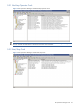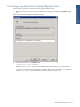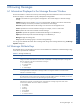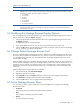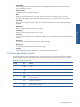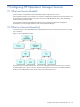OVNM 5.3 - Operations Agent for NonStop Event Management Guide for Windows
Browsing Messages 45
6 Browsing Messages
6-1 Information Displayed in the Message Browser Window
The browser headline is a banner across the top of the message browser that labels the columns of information
the browser displays. Use the headline to quickly identify these message details.
Severity: Color-coded icons give at-a-glance message status. The console displays six levels of message
severity.
SUIAON: The status column displays attributes for message states. The flags in the columns indicate state
and the availability of instructions, annotations, and actions for each message.
Received: Specifies the date and time the message was received on the management server.
Service: Specifies the service that issued the message. For example, a server or node name.
Node: Specifies the name of the node that issued the message.
Application: Specifies the application that detected the message or was affected by it.
Object: Specifies the object that caused the message or was affected by it.
Message: Displays the message text.
Group: Specifies the message group to which the message belongs.
You can get more detailed information about a message and change some message attributes using the Message
Properties dialog box.
6-2 Message Attribute Keys
The SUIAON column in the message browser shows which attributes are available for a selected message. Flags
in the columns provide further information.
Table 6-1 Message Attribute Keys
Value Flag
S Owned Message State
A flag in this column indicates that a user has taken note (Marked) or ownership (Owned) of a message. The
flags you might see in this column indicate that a message is:
• O: owned by operator
• X: owned by others
• - : unowned
• A: Acknowledged
U Unmatched Message
A message that does not match either a message condition or a suppress condition. An X in this column
indicates an unmatched message.
I Help Instructions
The administrator provides instructions for messages to help with problem resolution. If available, you can view
these instructions in the Instructions tab of the Message Properties dialog box.
A Automatic Command
Indicates that an automatic command has been configured for the message and gives the status of the
command. The attribute value shows whether a command is:
• X: Available
• S: Successful
• F: Failed
• R: Running
• N: Not started
• D: Discarded
• C: Console command
Browsing Messages