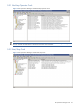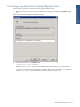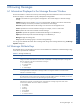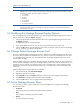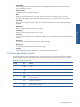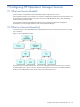OVNM 5.3 - Operations Agent for NonStop Event Management Guide for Windows
Browsing Messages 46
Table 6-1 Message Attribute Keys
Value Flag
O Operator-Initiated Command
Indicates that an operator-initiated command has been configured for the message and gives the status of the
command. The attribute value shows whether a command is:
• X: Available
• S: Successful
• F: Failed
• R: Running
• N: Not started
• D: Discarded
• C: Console command
N Annotations
Indicates if annotations exist for this message. You review the annotations to find procedures that resolved
similar problems in the past.
6-3 Modifying the Message Browser Display Options
You can change the way columns are displayed in your active and acknowledged messages browsers. Show or
hide any of the columns using the Options dialog box.
1. Click in the message browser toolbar from either the active or acknowledged messages browser to open
the Options dialog box.
The default setting shows all options checked.
2. To turn off the display of a column, clear the check box beside the column you want to hide.
3. Click on the OK button to close the dialog box and confirm your changes. When you return to the message
browser, the options you checked will take effect.
6-4 Change Default Message Browser Limit
The active and acknowledged messages browsers have a default limit of 50,000 messages that can be viewed
at one time. The limit applies to the combined open views, so that if you have two message browser views open
(or a message browser and a map view), the combined number of messages displayed in both views cannot
exceed 50,000 messages.
When the default message limit is exceeded, the oldest messages are deleted, at the rate of 10% at a time. The
browser removes all messages in those views not being looked at (inactive views) and also removes the view. For
example, if you have an active view and three inactive views in the background, to remain within the 50,000-
message limit, the browser would first remove the inactive views, and then remove 10% of the messages in the
active view.
Follow the steps below to configure the browser cache limit:
1. From the console tree, select Operations Manager.
2. Right-click to open the shortcut menu.
3. Select Properties to open the Properties dialog box which you can use to configure console settings.
4. In the General tab, specify the maximum level of cached messages.
5. Click on the OK button to save your changes and close the dialog box.
6-5 Active Message Browser Menu
You can perform a number of actions quickly from the active messages browser using the Active Message
Browser shortcut menu.
• Commands
Start (execute) and stop automatic and operator-initiated commands.
• Own
Take ownership of a message to resolve a problem.
• Disown
Give up ownership of a message.