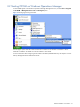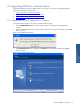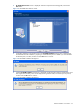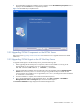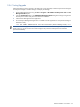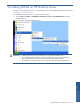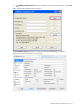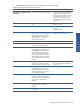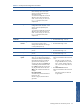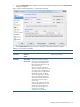OVNM 5.3 - Operations Agent for NonStop Installation Guide
OVNM Installation on Windows 23
OVNM Installation on Windows 23
4. HP-OVNM Select Features screen is displayed. Select the components that need upgrade, and click the
Next button.
Figure 2-11 HP-OVNM Select Features Screen
5. If upgrading OVNM on OVO Windows Server the HP-OVNM Installation message box is displayed with
the information that the installation is preparing to reinstall NonStop Tools in HPOM. If you have modified
the NonStop tools, save them, and then click the OK button to continue.
Figure 2-12 HP-OVNM Installation Message Box
6. Another HP-OVNM Installation message box is displayed with the information that the OVNM policies have
been registered successfully, which can be deployed using HPOM. Delete/uninstall the previous policies,
and then click the OK button to continue.
Figure 2-13 HP-OVNM Installation Message Box