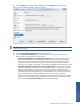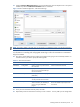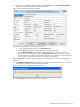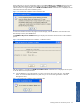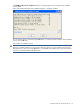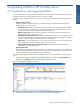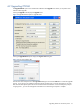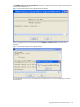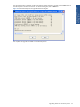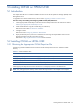OVNM 5.3 - Operations Agent for NonStop Installation Guide
Installing OVNM on HP NonStop Server 41
Installing OVNM on HP NonStop Server 41
20. Click the Enterprise tab to configure other OVNM options. The Enterprise tab page is displayed.
Figure 3-13 New OVNM Configuration – Enterprise Tab Page
NOTE:
This panel is ONLY to be used when you have OVNM installed with Enterprise Manager like HPOM in
a WINDOWS environment.
21. Select the NonStop Event Message Format from the drop-down box.
22. Select the Fault Tolerance Enabled option for guaranteed delivery of NonStop Server events for the
following Enterprise management Server Configurations.
• Single Enterprise Management Server (Configured as Primary): In the event of a connection failure
between an OVNM Agent on the HP NonStop managed server and the Enterprise Management
Server, any NonStop events occurring during the connection failure will be resent to the Enterprise
Management Server after communication is restored. Events are resent using OVNM’s message
queuing facility. For details, refer Chapter 12: Event Delivery Management of the OVNM Users Guide.
• Dual Enterprise Management Servers (One Primary and other Backup): In this configuration, OVNM
sends HP NonStop events to the Primary Enterprise Management Server. In the event of a connection
failure between OVNM on the NonStop Server and the Primary Enterprise Management Server,
OVNM will redirect events to the Backup Enterprise Management Server. If connection failure occurs
with both the Enterprise Management Servers, any NonStop events occurring during the connection
failure will be resent to the Enterprise Management Server after communication is restored.
By default, the Fault Tolerance feature is disabled, that means that OVNM is configured to broadcast
NonStop events to all available Enterprise Management Servers and will not provide event message
queuing. Select the Fault Tolerance Enabled check box to enable the feature.
Installing OVNM on HP
NonStop Server