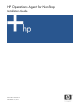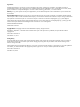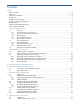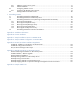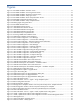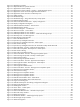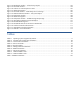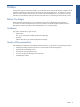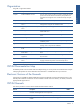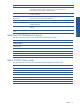OVNM 5.3 - Operations Agent for NonStop Installation Guide
Figures 5
Figures
Figure 2-1 HP OVNM Installation Welcome Screen ........................................................................................... 15
Figure 2-2 HP OVNM Installation License Agreement Screen .............................................................................. 16
Figure 2-3 HP OVNM Installation Destination Location Screen ............................................................................ 16
Figure 2-4 HP OVNM Installation Setup Type Screen ......................................................................................... 18
Figure 2-5 HP OVNM Installation Check Setup Information Screen ...................................................................... 19
Figure 2-6 HP-OVNM Locked Files Information Screen ....................................................................................... 19
Figure 2-7 HP OVNM Installation Setup Completed Screen ................................................................................ 20
Figure 2-8 Starting Agents Using Start Menu ..................................................................................................... 21
Figure 2-9 HP OVNM Information Box ............................................................................................................. 22
Figure 2-10 HP-OVNM Welcome Screen ......................................................................................................... 22
Figure 2-11 HP-OVNM Select Features Screen .................................................................................................. 23
Figure 2-12 HP-OVNM Installation Message Box .............................................................................................. 23
Figure 2-13 HP-OVNM Installation Message Box .............................................................................................. 23
Figure 2-14 HP-OVNM Setup Completed Screen ............................................................................................... 24
Figure 3-1 Accessing OVNM Host Installation Client ......................................................................................... 26
Figure 3-2 OVNM Host Installation Client Dialog Box ........................................................................................ 27
Figure 3-3 New OVNM Configuration – Host Tab Page .................................................................................... 27
Figure 3-4 New OVNM Configuration – Communication Tab Page .................................................................... 30
Figure 3-5 Communication Tab Page – Advanced Communication Information ..................................................... 32
Figure 3-6 New OVNM Configuration – Policies Tab Page ................................................................................ 33
Figure 3-7 New OVNM Configuration – Mail Tab Page .................................................................................... 34
Figure 3-8 New OVNM Configuration – Distributor Tab Page ............................................................................ 35
Figure 3-9 New OVNM Configuration – OCC Tab Page ................................................................................... 37
Figure 3-10 New OVNM Configuration Dialog Box Plug-Ins Tab Page ................................................................ 38
Figure 3-11 New OVNM Configuration – EMS Template Tab Page .................................................................... 38
Figure 3-12 New OVNM Configuration – BASE24 Tab Page ............................................................................. 39
Figure 3-13 New OVNM Configuration – Enterprise Tab Page ........................................................................... 41
Figure 3-14 New OVNM Configuration – MQ Series Tab Page ......................................................................... 42
Figure 3-15 New OVNM Configuration Dialog Box .......................................................................................... 43
Figure 3-16 OVNM Host Installation Client Confirmation Box ............................................................................. 43
Figure 3-17 OVNM Host Installation Client Confirmation Box ............................................................................. 44
Figure 3-18 OVNM Host Response for Installation – Installation Started ............................................................... 44
Figure 3-19 OVNM Host Installation Client Confirmation Box ............................................................................. 44
Figure 3-20 OVNM Host Response for Installation Dialog Box – Installation Complete .......................................... 45
Figure 4-1 OVNM Object Configuration Client ................................................................................................. 46
Figure 4-2 Upgrade Release Option in Upgrade Menu ...................................................................................... 47
Figure 4-3 Login to Host Dialog Box ................................................................................................................. 47
Figure 4-4 OVNM Host Response for Upgrade Release Dialog Box .................................................................... 48
Figure 4-5 OVNM Host Response for Upgrade Release ..................................................................................... 48
Figure 4-6 OVNM Host Response for Upgrade Release Dialog Box .................................................................... 49
Figure 5-1 OVO Node Bank Window .............................................................................................................. 54
Figure 5-2 OVO Node Bank – Actions – Agents - Assign Templates Option ......................................................... 55
Figure 5-3 Define Configuration Window ......................................................................................................... 55
Figure 5-4 Add Configuration Window ............................................................................................................ 55
Figure 5-5 Message Source Templates Window with Group HP NonStop Server Template Selected ....................... 56
Figure 5-6 Add Configuration Window with the Group HP NonStop Server Template ........................................... 56
Figure 5-7 Define Configuration Window with the Group HP NonStop Server Template ........................................ 56
Figure 5-8 OVO Node Bank Window .............................................................................................................. 57
Figure 5-9 OVO Node Bank – Actions – Agents - Install / Update SW & Config Option ....................................... 57
Figure 5-10 Install / Update OVO Software and Configuration Window ............................................................. 58
Figure 5-11 Install / Update OVO Software and Configuration Window with the Management Server .................. 58
Figure 5-12 Message Browser ......................................................................................................................... 58
Figure 5-13 OVO Node Bank - User Bank Option ............................................................................................. 59
Figure 5-14 OVO User Bank – Modify Option .................................................................................................. 59