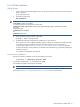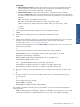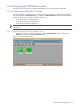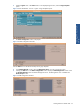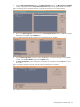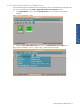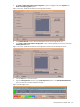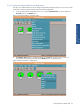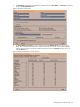OVNM 5.3 - Operations Agent for NonStop Installation Guide
Installing OVNM on HPOM UNIX 53
Installing OVNM on HPOM UNIX 53
SUN SOLARIS
a. Name Resolution Successful: In case the name resolution is successful, the script adds the node to the
HPOM configuration and continues with the process of configuration with the following message.
Successfully resolved the nodename. Continuing...
b. Name Resolution Failed: In case the name resolution fails, it will prompt to choose a method of
resolution from DNS or Files. If the user chooses DNS the script instructs to add an entry in the DNS for
the node and restart the operation. If the user chooses Files the script adds the entry in the hosts file and
continues.
Name resolution for NODE.hp.com failed.
Not able to determine the method of name resolution used.
Please specify the name resolution scheme which you are using, from:
1) DNS
2) files
7. Enter the label of the HP NonStop node that you want to be displayed in HPOM.
\NODE
8. Enter the port for NonStop Alerts on the specified node. The default port is 5030.
5030
9. OVNM can be configured to support one or more HP Operations Management Servers. You can configure
OVNM to support a pair of HPOM Management Servers as primary, backup or broadcast.
For details, refer to Chapter 12: Event Delivery Management.
Specify the HPOM Management server as Primary , Backup or broadcast server. Enter 1 for primary, 2 for
backup and 3 for broadcast.
1
Once the required information is entered correctly the following message is displayed.
Adding \NODE node to the NonStop-Server node group bank as IP node
Operation successfully completed.
Adding \NODE service map and assigning it to opc_adm user...
Successfully added service file
file: /opt/OV/ovnm/bin/service_file2.xml (SVC10-111)
Successfully assigned services to operator opc_adm (SVC10-113)
Successfully assigned services to operator opc_adm (SVC10-113)
10. The system confirms if you want to add another node. To configure another node, type Y, otherwise type
N.
N
11. The system confirms if u want to auto start OVNM at system reboot. To add OVNM at startup, type Y,
otherwise type N.
Y
The will display the following message.
Adding OVNM at Startup
Added OVNM at system startup successfully.
This completes the OVNM configuration portion of the installation. A successful configuration will display the
following message.
OVNM is successfully configured. Deploy the NonStop Server policies on to OVO
Server and assign the responsibilities to the users for NonStop messages.
Installing OVNM on HPOM
UNIX