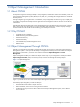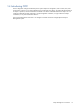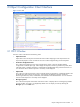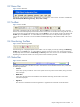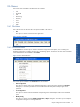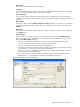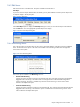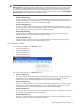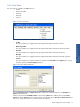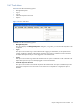OVNM 5.3 - Operations Agent for NonStop Object Configuration Client Guide
Object Configuration Client Interface 13
2 Object Configuration Client Interface
Figure 2-1 OCC GUI
2-1 OCC Window
The OCC window is divided into the following areas.
• Object Class Panel
Object Class is the vertical panel on the left side of the window displaying a list of object classes. The
objects are displayed in a tree view that lists the various nodes configured along with the subsystems.
• Threshold or Configuration Panel
This is the first horizontal area in the upper right side of the window, which lists all the thresholds
configured for a selected object type. It also displays the Operator, Monitoring and Recovery Status; Multi-
node and Creator / Modifier information; Created and Last Modified date along with the Comments. You
can choose the columns and the sequence in which they will be displayed.
• Objects Panel
This is the lower right horizontal area, which lists all the objects corresponding to a selected threshold in the
Threshold pane along with their severity status. It also displays the Manager, Operator, Threshold,
Monitoring and Recovery Status, Created date, Last Polled Time and Last Polled Value. You can choose the
columns and the sequence in which they will be displayed.
• Message/Log Panel
This is the horizontal panel at the bottom of the OCC window. It displays the list of messages/logs related
to OCC and Elink. This pane is not displayed by default. You can display or hide it by selecting the
Messages option in the View menu.
Object Configuration Client
Interface