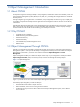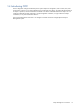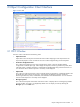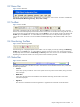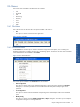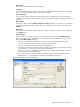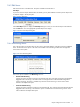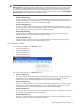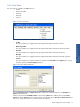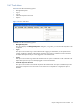OVNM 5.3 - Operations Agent for NonStop Object Configuration Client Guide
Object Configuration Client Interface 14
2-2 Menu Bar
Figure 2-2 OCC Menu Bar
The first bar at the top of the window is the Menu Bar, giving access to various menus. The menus available are
File, Threshold, Edit, Monitoring, Recovery, View, Tools and Help.
2-3 Toolbar
Figure 2-3 OCC Toolbar
The Toolbar is displayed at the top of the window, below the Menu bar. It consists of various icons, which are
shortcuts to some of the frequently used commands in the various menus on the Menu bar. Along with the icons, it
gives you the option to select HP NonStop nodes using the Node box. You can display or hide it by selecting the
Toolbar option in the View menu. It is a dock-able bar, which means that it can be positioned anywhere you
want on the screen. The various icons are enabled or disabled depending on the selections made in the various
panes.
2-4 Monitoring Toolbar
Figure 2-4 OCC Monitoring Toolbar
The Monitoring bar is displayed adjacent to the Toolbar. You can display or hide it by selecting the Monitoring
Toolbar option in the View menu. It is a dock-able bar. The bar consists of various icons, which are shortcuts to
the frequently used commands in the Monitoring and Recovery menus. The various icons are enabled or disabled
depending on the selections made in the various panes and the conditions specified.
2-5 Status Bar
Figure 2-5 OCC Status Bar
The Status bar can be seen at the base of window. The Status bar can be divided into three areas, which offer
the following information.
• Left Area
In this area, tips are provided on various menu options and icons present on the Toolbar, along with other
status messages.
• Middle Area
In this area, the Node name and IP address of the selected node along with the status of the action
executed is displayed.
• Right Area
This area shows whether the local OCC application is registered and connected with the local Elink.