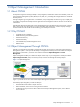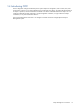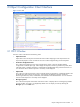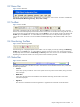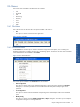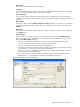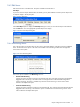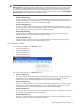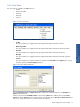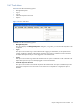OVNM 5.3 - Operations Agent for NonStop Object Configuration Client Guide
Object Configuration Client Interface 17
2-6-3 Edit Menu
Edit is the third menu on the Menu Bar. The option available in the Edit menu is:
Find Object
If you have numerous objects defined within a threshold, you may find it difficult to locate a specific object in the
List Objects display in the Objects pane.
Figure 2-9 OCC Edit Menu
Use the Find Object option to display the Find Object dialog box where you can enter the object name and then
click the Find button. This will highlight the specified object in the display.
Figure 2-10 OCC Find Object Dialog Box
2-6-4 Monitoring Menu
This is the fourth menu on the Menu Bar. This has various commands related to controlling monitoring at different
levels. The shortcuts for the options in this menu are available on the Monitoring toolbar and in the right-click
menus of the various panes.
Figure 2-11 OCC Monitoring Menu
The various options available in the Monitoring menu are:
• Activate Node Monitoring
Clicking this option activates monitoring for the selected node. This reactivates monitoring for the threshold
flagged for active monitoring in the node. It does not change the status of the thresholds configured for
inactive monitoring. This option is enabled only when the overall monitoring is inactive and a node is
selected in the Object Class pane.
• Inactivate Node Monitoring
Clicking this option inactivates monitoring for the selected node. This command inactivates all the thresholds
flagged for active monitoring in the node. This option is enabled if the overall monitoring is active and a
node is selected in the Object Class pane.
Object Configuration Client
Interface