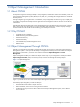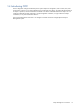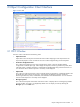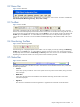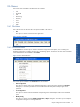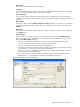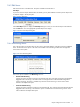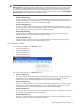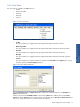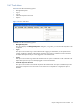OVNM 5.3 - Operations Agent for NonStop Object Configuration Client Guide
Object Configuration Client Interface 19
2-6-6 View Menu
The various options available in the View menu are:
• Toolbar
• Monitoring Toolbar
• Status Bar
• Messages
• Columns
Figure 2-13 OCC View Menu
The various options available in the View menu are:
• Toolbar
This option enables you to toggle between the displayed and hidden modes of the Toolbar.
• Monitoring Toolbar
This option enables you to toggle between the displayed and hidden modes of the Monitoring toolbar.
• Status Bar
This option enables you to toggle between the displayed and hidden modes of the Status bar.
• Messages
This option enables you to toggle between the displayed and hidden modes of the Message/Log panel.
• Columns
This option enables you to select the fields to be displayed in the Threshold and the Objects pane. Clicking
this option displays the Column Settings dialog box.
Figure 2-14 Column Setting Dialog Box
Use the Configurations View and Objects View tabs to configure the information display in the Threshold and
Objects pane, respectively.
Select the options from the Available Columns list and Click the Add button to add the column to the Current
Columns list. Use the Remove button to hide the display of the selected column. Move Up and Move Down buttons
allow you to specify the sequence in which the columns are displayed.
Object Configuration Client
Interface