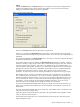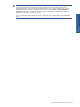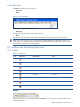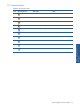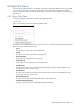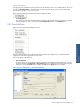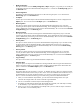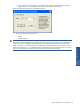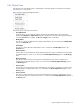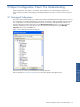OVNM 5.3 - Operations Agent for NonStop Object Configuration Client Guide
Object Configuration Client Interface 21
• Options
Clicking the Options displays the Options dialog box. This dialog box can be used to configure the auto-
logoff time, the default enterprise solution selection and whether or not to save the values used when
adding new thresholds as a default value for future thresholds.
Figure 2-16 OCC Options Dialog Box
There are two Severity fields that can be defined when using the OCC.
The first one is located in the Actions/Alert panel. This severity is used to define the severity that will be
used in the Violation EMS message that is generated by OVNM. This value is also used in ObjectMap and
ObjectStats.
The second field is defined in the Actions/eEvents panel. This severity is used when sending the message to
the Enterprise Management system and Console.
As the values of these severities are different, the Keep severities in sync checkbox is checked. When this
checkbox is checked, a change to one of those values will automatically change the other value, unless the
value in the eEvents panel is Original. If the option is not checked, the user can update both fields – no
automatic updates will be applied. This allows you to intentionally use different severities in the Enterprise
Management system than what is seen in ObjectMap, which could be viewed by a different department.
The default value for the Session Timeout is 2 hours. After 2 hours of no activity within the OCC
application, any future action that requires modifying the database will require the user to log on again.
Most OVNM customers will want to create eEvents records for every single threshold. By checking this
box, it makes that process automatic (as it was in previous releases). By default, it will also select OVO
(HPOM) as the default enterprise solution. If you are not using any Enterprise Management solution, you
can turn this feature off – there is no need to create eEvents records if the messages are not going to be
forwarded on. Console will always get the messages regardless of this setting. If you are using an
Enterprise Solution, but not HPOM, you can change this to match your environment.
The ‘Save Last-Used Threshold Schedule’ feature allows you to decide if you want to save the values you
specify in the “Schedule” panel as default values for future thresholds. Each subsystem will have its own
default values.
The ‘Save Last-used Alert Schedule’ refers to the ‘repeat every’ and escalation values in the Alert tab. Each
subsystem will have its own default values.
When these options are turned off, the OCC goes back to the original default values regardless of what
values you may have saved in the past.
The Auto-start elink at startup allows you to automatically start up the elink process while launching the
Object Configuration Client.