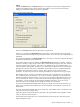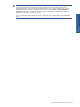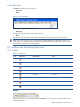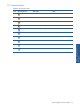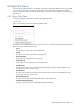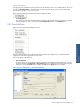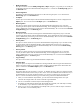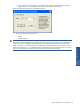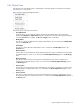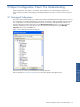OVNM 5.3 - Operations Agent for NonStop Object Configuration Client Guide
Object Configuration Client Interface 25
2-8 Right-Click Menus
OCC provides the right-click feature in its interfaces, which makes it user-friendly. Right-click menus are provided
in various panes, which have some of the most frequently accessed commands along with other commands
specific to the selection made. To access the right-click menus, you need to make a selection in the pane and then
right-click on it.
2-8-1 Object Class Pane
The following right-click menus can be accessed in the Object Class panel.
Node Icons
Figure 2-19 OCC Object Class Pane Node Icon Right-Click Menu
The right-click menu available by clicking on any of the node icons in the Object Class panel has been displayed
above. The options available in the menu are:
• Log on
This option can be used to log on to the selected node.
• Log Off
This option can be used to log off from the selected node.
• Stop Listing Objects
Use this option to stop the process of listing objects.
• Cancel Request(s)
Use this option to cancel request(s) sent to the selected node.
• Start Monitoring
This option can be used to start monitoring for the selected node. This option will be enabled only when
monitoring for the node is in inactive state.
• Stop Monitoring
This option can be used to stop monitoring for the selected node. This option will be enabled only when
monitoring for the node is in active state.
• Refresh Monitoring state
This option can be used to refresh the monitoring status of the selected node.
• Configure Managed Subsystems
This option can be used to access the Managed Subsystems dialog box.