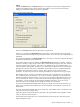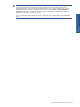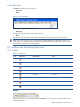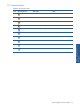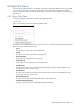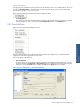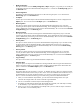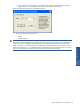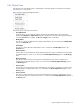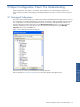OVNM 5.3 - Operations Agent for NonStop Object Configuration Client Guide
Object Configuration Client Interface 27
• Modify Configuration
This option is used to access the Modify Configuration / Object dialog box, using which you can modify the
configuration settings for the selected threshold configuration. It is a shortcut for the Modify Config option in
the Threshold menu.
• Delete Configuration
The deletion of selected threshold configurations can be made using this option. It is a shortcut for the
Delete Config option in the Threshold menu.
• List Objects
Use this option to list all the objects under the selected threshold configuration. The list is displayed in the
Objects pane. This is a shortcut for the List Objects option in the Threshold menu.
• Monitoring Active
This option is used to activate monitoring for the selected threshold configuration(s) only. It activates
monitoring for all the objects under the selected threshold(s), which are flagged for active monitoring. This
option is enabled only if monitoring is inactive for the selected threshold(s). This is a shortcut for the Activate
Config Monitoring option in the Monitoring menu.
• Monitoring Inactive
This option is used to inactivate monitoring for the selected threshold configuration(s) only. It inactivates
monitoring for all the objects under the selected threshold(s), which are flagged for active monitoring. This
option is enabled only if monitoring is active for the selected threshold(s). This is a shortcut for the Inactivate
Config Monitoring option in the Monitoring menu.
• Recovery Active
This option is used to activate recovery for the selected threshold configuration(s) only. It activates recovery
for all the objects under the selected threshold(s), which are flagged for active recovery. This option is
enabled only if recovery is inactive for the selected threshold(s). This is a shortcut for the Activate Config
Recovery option in the Recovery menu.
• Recovery Inactive
This option is used to inactivate recovery for the selected threshold configuration(s) only. It inactivates
recovery for all the objects under the selected threshold(s), which are flagged for active recovery. This
option is enabled only if recovery is active for the selected threshold(s). This is a shortcut for the Inactivate
Config Recovery option in the Recovery menu.
• Copy to Node(s)
This option can be used to copy the selected threshold to multiple nodes.
• Add New Object
Using this option, new objects can be added to an existing threshold without using the Auto Maintenance
feature. This option enables you to add new objects irrespective of the template set for the threshold. This
option is a shortcut to the Add New Object option in the Threshold menu.
• Auto-Maintenance
This feature allows the users to perform a "one time - on demand" discovery. When new objects have been
added to the backend environment and you don't want to wait for the scheduled auto maintenance time, or
the threshold does not use auto maintenance feature, you can force a re-discovery by using this option.
There is a need to remember the following points while working with the Auto-Maintenance feature:
a. When you use the Add New Object feature, you will notice that the manager field is now open
whenever the manager field is also used to create the original threshold.
b. You can use wildcards in both the Object and the Manager fields.
c. This feature will add whatever objects match the template that is entered, even if the object is already
on the database, so you need to be careful when using this feature.
d. There is no way to view what templates were already used in previous 'add new object' transactions.
This information is not recorded anywhere.