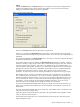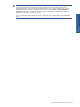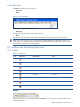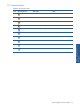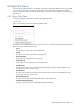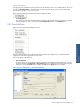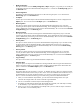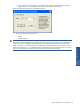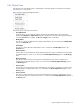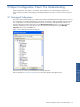OVNM 5.3 - Operations Agent for NonStop Object Configuration Client Guide
Object Configuration Client Interface 29
2-8-3 Objects Pane
The right-click menu of the Objects pane is displayed above. Selecting object(s) in the Objects pane and then
right clicking on it can access this.
Figure 2-24 OCC Objects Pane Right-Click Menu
The various options in this menu are as follows:
• View Object Detail
Using this option, you can check the conditions specified for the selected object. Clicking this option
displays the Configuration / Object Detail dialog box. Modifications cannot be made using this dialog box,
as only the Cancel button is enabled. The OK and the Apply buttons are disabled.
• Modify Object
This option is used to do modifications for already created Objects. This is a shortcut for the Modify Object
option in the Threshold menu.
• Delete Object
This option is used to delete the selected objects. This is a shortcut for the Delete Object option in the
Threshold menu.
• Monitoring Active
Use this option to activate monitoring for the selected object(s). This option is enabled only if monitoring for
the selected object(s) is inactive. It is a shortcut for the Activate Object Monitoring option in the Monitoring
menu.
• Monitoring Inactive
This option is used to inactivate monitoring for the selected object(s). This option is enabled only if
monitoring for the selected object(s) is active. It is a shortcut for the Inactivate Object Monitoring option in
the Monitoring menu.
• Recovery Active
Use this option to activate recovery for the selected object(s). This option is enabled only if recovery for the
selected object(s) is configured but inactive. It is a shortcut for the Activate Object Recovery option in the
Recovery menu.
• Recovery Inactive
This option is used to inactivate recovery for the selected object(s). This option is enabled only if recovery
for the selected object(s) is configured and active. It is a shortcut for the Inactivate Object Recovery option in
the Recovery menu.