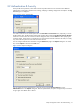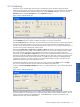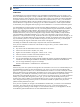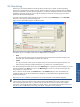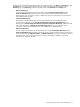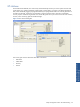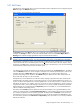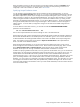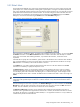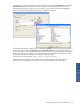OVNM 5.3 - Operations Agent for NonStop Object Configuration Client Guide
Object Configuration Client: The Understanding 32
3-3 Scheduling
OCC allows you to schedule object monitoring for a specified time period. The alert messages for object
violations are generated or suppressed according to the schedule defined for a particular threshold. The schedule
can be specified while creating a threshold configuration using the Schedule dialog box. You can access the
Schedule dialog box using the Schedule button in the Threshold dialog box.
Figure 3-4 OCC Schedule Dialog Box
By default, monitoring will poll the system for violations every 5 minutes, 24 hours a day, and 7 days a week.
Use the Schedule dialog box to specify a schedule according to your business requirements.
The default Poll Interval value is 5 minutes. This means that the OCC monitoring process on the HP NonStop host
will check for object state changes every 5 minutes. The unit for Poll Interval can be changed from minutes to
seconds or hours. The frequency can also be changed within the range of 01 to 59, giving a possible range of 1
second to 59 hours for the time between violation checks.
The daily default Start Time and Stop Time are 00:00 and 23:59, respectively. This indicates that monitoring will
be active throughout the day, based on the HP NonStop system time. You can enter a different monitoring start
time and stop time by entering the appropriate hours and minutes in the Start Time and Stop Time boxes,
respectively. Using the Start Time and Stop Time options and creating separate threshold records can monitor the
same object monitored for different thresholds during different periods. Other uses would be to monitor the same
object for the same threshold, but for discrete periods, or on different days by making two different threshold
configurations. However, if you have a need to use a complicated schedule, it is better if you select the “Use
Extended host schedule” box and use that feature instead.
By default the thresholds are monitored continuously seven days a week using the All check box in the Days
area. You can select specific days using the check boxes for different days of the week.
If you select the Use Extended Host Schedule check box, you will be presented with a new screen for defining the
schedule.
Figure 3-5 OCC Schedule Dialog Box
Using the Extended Schedule feature, you can define complex schedules (outside of the OCC) and then use them
for your thresholds. This window allows you to specify the polling interval and the schedule ID number. This is a
6-digit number that is defined in the SCHEDULE file. The SCHEDULE file is an edit file you maintain in the
OVNM subvolume, along with the HOLIDAY file.
Object Configuration Client:
The Understanding