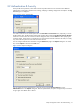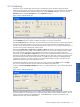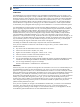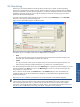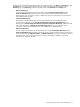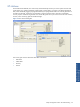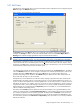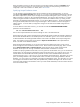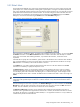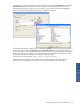OVNM 5.3 - Operations Agent for NonStop Object Configuration Client Guide
Object Configuration Client: The Understanding 33
There are sample files that are included with OVNM called SAMPSCHD and SAMPHOLI.
NOTE: The Extended Schedule feature is available for all subsystems except the EMS and Scheduler
subsystems.
SCHEDULE FILE
The SCHEDULE file must contain the definition of any Extended Host Schedule before you can specify it in the
OCC. The SCHEDULE file supports a variety of methods to define a particular schedule ID. The Schedule ID will
be listed in the first 6 columns of the file - and it must be exactly 6 digits. Only numbers are allowed, alphabetic
and special characters are not allowed. And the Schedule ID must be followed by a colon (:). The information
that follows the Schedule ID defines when the schedule would be active or inactive. An individual Schedule ID
must be defined on a single line of text, although you can combine Schedule IDs to create complex schedules.
An exclamation point (!) designates that everything on the line that follows is a comment and should be ignored.
You should define the conventions first that will be used when defining Schedule IDs. For example - you should
plan on supporting compound schedules. You may want to designate the range of schedule IDs from 000001 to
001000 (1 to 1000) for the simple schedules. These could be used within a compound threshold, but (if you
decide) never by themselves (so they can be changed without worrying about altering when a particular
threshold will be active). You may want to designate a range of IDs for weekly schedules, monthly schedules,
year-end schedules, holiday-based schedules, etc. You may want to designate a range of IDs for particular
applications - so Payroll can have a range, Distribution will have a range, File Transfer will have a range, etc. Or
you may want your schedules based on the type of schedule - jobs that run Monday through Friday, jobs that run
only on weekends, job that run only after standard working hours, third shift jobs, etc. But, you should spend
some time planning the range of numbers that will be used for what purpose.
And ideally, the Schedule IDs would be kept in sequential order within the SCHEDULE file.
Once you have created the conventions for what number to assign to the ID, you have to define what the
schedule will look like.
Days of the week are abbreviated as Mon Tue Wed Thu Fri Sat and Sun.
Commas are used to create a list (Mon, Tue, Wed)
Hyphens are used to define a range (Mon - Wed or 10:00 - 15:00)
Times are entered in a 24-hour clock format (00:00 thru 23:59)
If no time is entered, it assumes the time is 'all day'.
You can exclude holidays by creating a Holiday Schedule ID and then using EXCEPT SCHEDULE <holiday
schedule ID> when defining the Schedule ID. The Holiday Schedules are defined in the HOLIDAY file.
You can merge schedules by using OR. For example,
001000: sched 000103 or sched 000104 or sched 000105
HOLIDAY FILE
There are many times when systems are brought down for maintenance or do not run on national holidays. If you
have thresholds that will alert you when the application is not running, you do not want to be alarmed if the
application is supposed to be down. This is what the HOLIDAY file is used for. You create a Holiday ID and then
define the dates that are part of that holiday. The Holiday ID can contain numeric and alphabetic characters and
the underline (_). The Holiday ID is followed by a colon just like in the Schedule file. If a particular holiday
always falls on the same DATE (like January 1), you can enter Jan 01 and every January 1st will be considered a
holiday. If your holiday date changes from year to year, you will need to edit the holiday file each year to
account for that. If this is needed, it is recommended that you enter 2-3 years into the future so you don't have to
rush to change this file during a 'freeze' period. You will need to remember to update it each year, but the
updates could be performed at any time.
Once you have completed your changes to the SCHEDULE or HOLIDAY files, you need to run the ZTCHGSCH
Tacl routine. This routine will edit your changes and if there are no errors, it will send a message to the
monitoring program informing it of the changes. For more information about this, see the appendix in the User
and Installation guide that describes the use of the ZTCHGSCH Tacl routine