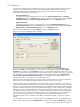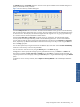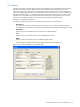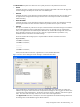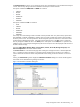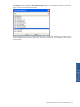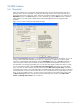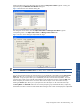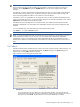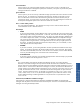OVNM 5.3 - Operations Agent for NonStop Object Configuration Client Guide
Object Configuration Client: The Understanding 47
3-6 EMS Actions
3-6-1 ObjectMAP
Polling and escalations are not allowed for EMS thresholds as they are driven by EMS messages and not by
polling at certain intervals. ObjectMAP is an application that brings real time and customized monitoring of
object states at the Group, Sub-Group, System, Subsystem, Threshold and Object levels for your Enterprise. The
ObjectMAP tab page in the Actions dialog box, which is displayed only when the EMS subsystem is selected, is
used to define how to add, update or delete objects from the ObjectMAP GUI that are triggered by EMS
thresholds.
Figure 3-17 OCC Actions Dialog Box ObjectMAP Tab Page
Select the Do not map event radio button in case the event is not to be mapped. That is the default – so if you do
nothing with this screen, EMS thresholds will not show up on ObjectMap. To define how to add or update
information on ObjectMap for EMS thresholds, select the Add/Update radio button. The Delete radio button is
used to specify the conditions that would cause an object to be deleted from ObjectMAP once they are met.
The other fields on the tab page get enabled when you select the Add/Update or Delete radio buttons. To map
an event using default attributes, select the Map event using default attributes radio button. This is the default
option. The event can also be mapped using rule numbers using the Map event using rule number radio button
and specifying the number in the corresponding field. Knowledge of RDL (Rule Definition Language) is required to
use this feature. RDL is used to write the code for the rule. This is included primarily to support people who used
PNA – not for new OVNM customers. To map an event using the subject or the manager token number, select
the Map event using radio button and specify the subject and manager token numbers in the Subject token
number and Manager token number boxes, respectively.