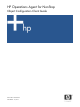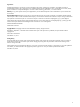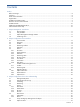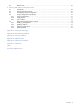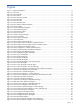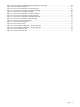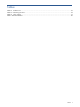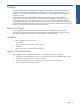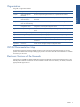OVNM 5.3 - Operations Agent for NonStop Object Configuration Client Guide
Figures 5
Figures
Figure 1-1 Object Management....................................................................................................................... 11
Figure 2-1 OCC GUI ...................................................................................................................................... 13
Figure 2-2 OCC Menu Bar.............................................................................................................................. 14
Figure 2-3 OCC Toolbar ................................................................................................................................. 14
Figure 2-4 OCC Monitoring Toolbar ................................................................................................................ 14
Figure 2-5 OCC Status Bar ............................................................................................................................. 14
Figure 2-6 OCC File Menu.............................................................................................................................. 15
Figure 2-7 OCC Threshold Menu ..................................................................................................................... 15
Figure 2-8 OCC Add User Object Dialog Box .................................................................................................. 16
Figure 2-9 OCC Edit Menu ............................................................................................................................. 17
Figure 2-10 OCC Find Object Dialog Box ........................................................................................................ 17
Figure 2-11 OCC Monitoring Menu ................................................................................................................. 17
Figure 2-12 OCC Recovery Menu ................................................................................................................... 18
Figure 2-13 OCC View Menu ......................................................................................................................... 19
Figure 2-14 Column Setting Dialog Box ............................................................................................................ 19
Figure 2-15 OCC Tools Menu ......................................................................................................................... 20
Figure 2-16 OCC Options Dialog Box ............................................................................................................. 21
Figure 2-17 OCC Help Menu .......................................................................................................................... 23
Figure 2-18 OCC Monitoring Bar Node Box .................................................................................................... 23
Figure 2-19 OCC Object Class Pane Node Icon Right-Click Menu ...................................................................... 25
Figure 2-20 OCC Object Class Pane Object Class Icon Right-click Menu ............................................................. 26
Figure 2-21 OCC Threshold Pane Right-click Menu ............................................................................................ 26
Figure 2-22 OCC Configuration / Object Detail Dialog Box .............................................................................. 26
Figure 2-23 Apply Auto-Maintenance Immediately Dialog Box............................................................................ 28
Figure 2-24 OCC Objects Pane Right-Click Menu ............................................................................................. 29
Figure 3-1 OCC Managed Subsystems Dialog Box ........................................................................................... 30
Figure 3-2 OCC Log on to Dialog Box ............................................................................................................. 31
Figure 3-3 OCC Options Dialog Box ............................................................................................................... 31
Figure 3-4 OCC Schedule Dialog Box .............................................................................................................. 32
Figure 3-5 OCC Schedule Dialog Box .............................................................................................................. 32
Figure 3-6 OCC Threshold Dialog Box with Monitoring Box ............................................................................... 34
Figure 3-7 OCC Actions Dialog Box ................................................................................................................ 36
Figure 3-8 OCC Actions Dialog Box Alert Tab Page .......................................................................................... 37
Figure 3-9 OCC Actions Dialog box with Mail Tab Page ................................................................................... 39
Figure 3-10 OCC Actions Dialog Box Mail Tab Page with Substitution Parameters ............................................... 40
Figure 3-11 OCC Actions Dialog Box Action Tab Page ..................................................................................... 41
Figure 3-12 OCC Recovery Schedule Dialog Box .............................................................................................. 42
Figure 3-13 OCC Actions Dialog box − eEvents Tab Page ................................................................................. 43
Figure 3-14 OCC Actions Dialog Box Events Tab Page - CUSTOM eEvents Status ................................................ 44
Figure 3-15 Substitution Parameters Dialog Box ................................................................................................ 45
Figure 3-16 Event Token Numbers Dialog Box .................................................................................................. 46
Figure 3-17 OCC Actions Dialog Box ObjectMAP Tab Page .............................................................................. 47
Figure 3-18 EMS Event Token Numbers Dialog Box ........................................................................................... 48
Figure 3-19 OCC Actions Dialog Box ObjectMAP Tab Page .............................................................................. 48
Figure 3-20 OCC Actions Dialog Box eBurst Tab Page ...................................................................................... 49
Figure 3-21 OCC Object Properties Dialog Box Group Tab Page ....................................................................... 54
Figure 3-22 OCC Object Properties Dialog Box Location Tab Page copy ............................................................ 55
Figure 3-23 OCC Advanced Options Dialog Box .............................................................................................. 56
Figure 4-1 OCC NonStop Nodes Status Window ............................................................................................. 58
Figure 4-2 OCC Managed Subsystems Dialog Box ........................................................................................... 59
Figure 4-3 OCC Managed Subsystems Dialog Box ........................................................................................... 60
Figure 4-4 OCC Threshold Dialog Box ............................................................................................................. 61
Figure 4-5 OCC Object Properties Dialog Box Group Tab Page ......................................................................... 62
Figure 4-6 OCC Object Properties Dialog Box Location Tab Page ...................................................................... 63