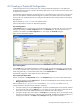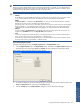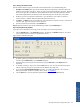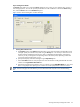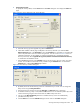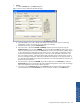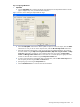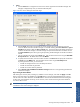OVNM 5.3 - Operations Agent for NonStop Object Configuration Client Guide
Working With Object Configuration Client 61
4-3 Creating a Threshold Configuration
Threshold configurations can be created using OCC. Creating a threshold configuration in OCC defines the
acceptable operational values for a specific HP NonStop object. These are the conditions that OCC checks when
an object state is monitored.
If the threshold conditions defined for an object become true, a threshold violation is said to have occurred. Each
object can have different available threshold configuration conditions and possible settings for each threshold.
OCC provides a set of default policies that are configured automatically while installing OVNM on HP NonStop
Managed server.
Refer to Appendix D: Default Policies for a list of default policies.
Follow the steps below to create a new threshold configuration:
Step A: Getting Started
The Threshold dialog box is used to create a new threshold configuration. To begin with the process, access the
dialog box by clicking on the New Configuration option in the Threshold menu. The shortcut for the option is
available on the Toolbar as the New Configuration icon. This displays the Threshold dialog box.
Figure 4-4 OCC Threshold Dialog Box
Step B: Selecting Nodes
Use the Nodes area in the Threshold dialog box to select the nodes on which the configuration is to be applied.
You can select individual nodes using the check boxes in the Node Name list or use the Select All button to select
all the configured nodes. To unselect all the listed nodes, use the Unselect All button.
The threshold configuration will be applied on all the selected nodes.
Step C: Entering the Object Details
Use the various fields in the Object Details section in the Threshold dialog box to enter the object specifications.
1. Select the subsystem using the Subsystem box. The options available depend on the selections made in the
Managed Subsystems dialog box.
Refer to Appendix B: EMS Message Handling and Appendix C: OSS Log Handling for details on how to
manage threshold for the EMS and OSS subsystems, respectively.
2. Specify the object type using the Object Type box. The options available depend on the subsystem selected.
3. Type in the object name using the Object box. You can either type in the object name or select from the list
of the last five entries made. Wildcard characters are allowed for most of the subsystems.
4. Specify the manager name for the objects in the Manager box. The Manager box is not activated for all the
subsystems. The objects belonging to subsystems such as SPOOLER, PATHWAY and SNAX typically have a
manager associated with it. The Object and the Manager fields support wildcard characters.