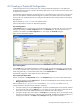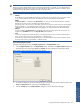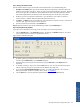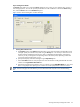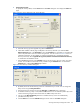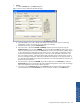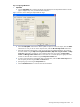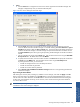OVNM 5.3 - Operations Agent for NonStop Object Configuration Client Guide
Working With Object Configuration Client 62
NOTE:
Use of wildcard characters makes adding objects to the OCC database easy. However, care should
be taken to prevent adding objects that do not need to be monitored. For example, you can add the Percent
Full threshold for all the files in the system, but
most of the files on the system do not grow. In addition, there
are files that always fill up before rolling over to the next sequential file.
TIP:
The fields available in the Object Details section are different for the following subsystems.
•
ATP6100
For the SU Object type, SU and Line fields are displayed instead of Object and Manager fields. SU should be a valid
SU or a wildcard character. The line name will be the name of the line under which the SU’s are defined.
•
BASE24
The Resource Node box is displayed in the Object Details section when you select the BASE24 subsystem. Specify the
BASE24 resource node in this box. This field accepts wildcard characters.
The Manager name in this case has to be the SVNCP process that owns the resource node and must have been defined
during the installation or using ALTROVNM before starting OCC. The SVNCP process name MUST be defined using
ALTROVNM/Option 28 (Add/alter Base24 NCP processes)before you will be allowed to enter BASE24 thresholds.
•
PROCESS
The fields available in the Object Details area will depend on the Object type selected for the Process subsystem. For
example, for the DYNAMIC object type, the Object File Name field is displayed.
•
TCPIP
The Port box is displayed instead of the Object box in the Object Detail section when you select the TCPIP subsystem.
Specify the port number in the Port box. This field allows * wildcard character.
The Process box is displayed instead of the Manager box in the Object Detail section for the TCPIP subsystem. Specify
the process name in this box. This field allows * wildcard character.
Step D: Entering Object Properties
Specify the Object properties using the Object Properties link in the Object Details section.
1. Click the Object Properties link in the Object Details section. This displays the Object Properties dialog box.
The dialog box has two tab pages, Group and Location. The Group tab page is displayed by default.
Figure 4-5 OCC Object Properties Dialog Box Group Tab Page
2. To classify the objects into groups and sub-groups, type in the group name and the sub-group names in the
Group and Sub-group boxes, respectively in the Group tab page.
3. Click the Location tab on the Object Properties dialog box to access the Location tab page.
Working With Object
Configuration Client