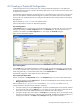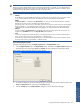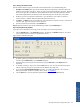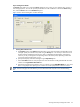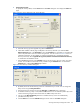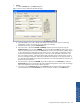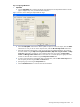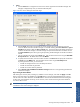OVNM 5.3 - Operations Agent for NonStop Object Configuration Client Guide
Working With Object Configuration Client 64
Step F: Entering the Violation Details
Enter the violation details using the various fields in the Threshold section in the Threshold dialog box.
1. The Object is in violation, if box gives the list of threshold policies supported by a particular object class.
Select the required option from the list. When you select a particular threshold policy, the tip for Threshold
section at the right side of the dialog box shows additional information about that particular threshold.
See OVNM Object Reference Guide for the list of valid threshold policies for the various subsystems.
2. The Is box gives the list of operators supported for a given threshold. In cases where no operator is
required, the box is disabled. Select the appropriate operator from the list.
3. The Value 1 and Value 2 boxes are activated only when operators are required. The entry is in the form of
a specific value. Type in the required values in the boxes.
4. Enter the comments for the threshold in the Comments box.
Step G: Select the monitoring status for the threshold being created using the Monitoring box.
Step H: Entering Monitoring Schedule
OCC allows you to schedule the monitoring process according to your business requirements.
1. Click the Schedule button in the Threshold dialog box. This displays the Schedule dialog box. This allows
you to organize object monitoring for a specified time period.
Figure 4-8 OCC Schedule Dialog Box
2. By default, monitoring will poll the system for violations of a threshold every 5 minutes. Change the polling
interval using the Poll Interval box in the Schedule dialog box.
3. Specify the daily monitoring start time and stop time using the Start Time and the Stop Time boxes,
respectively.
4. To schedule monitoring 7 days a week, select the All check box. You can select the specific days of the
week for monitoring using the various check boxes for different days of the week.
5. If you select the Use Extended Host Schedule check box, you will be presented with a new screen for
defining the schedule. To define a schedule, refer to section 3-3 Scheduling
.
6. Click the OK button to save the information specified and return to the Threshold dialog box.
Working With Object
Configuration Client