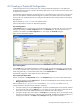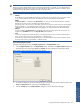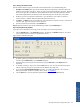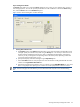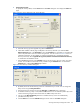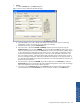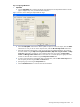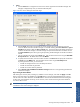OVNM 5.3 - Operations Agent for NonStop Object Configuration Client Guide
Working With Object Configuration Client 65
Step I: Entering Action Details
The Actions button helps you to access the Actions dialog box using, which you can configure alert, recovery, e-
mail and page options. You can also provide specifications for Tivoli and HPOM. To access the Actions dialog
box, click the Actions button in the Threshold dialog box.
Figure 4-9 OCC Actions Dialog Box with Alert Tab Page
1. Entering Alert Definition Data:
a. The Exception section of the Actions dialog box allows you to tailor the Exception and Escalation event
messages. Specify the internal severity levels using the Severity box. This severity is used in the text of
the alert message and determines the severity value in ObjectMap and ObjectStats. Changing this
value may or may not change the corresponding value in the eEvents panel, depending on the value
set in Tools/Options/Keep Severity in Sync.
b. Specify the frequency of the alert messages using the Repeat Every box.
c. Select the Escalate check box and specify the time when the first alert will be generated after the initial
violation in the Log Escalation Event After box.
d. Specify the sound alarm to be played in case of a violation using the ObjectMAP Alarm box. The sound
alarm is only played when objects go into violation. No sound is played when it returns to normal.
NOTE:
The Alert tab page will be disabled if you have selected the EMS subsystem in the Threshold dialog
box
.