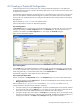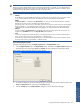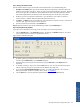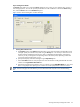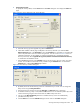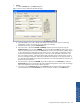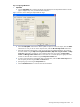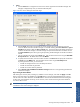OVNM 5.3 - Operations Agent for NonStop Object Configuration Client Guide
Working With Object Configuration Client 66
2. Entering Recovery Data
To specify the recovery details, click the Action tab on the Actions dialog box. This displays the Action tab
page.
Figure 4-10 OCC Actions Dialog Box with Action Tab Page
a. Select the recovery type to be applied using the first Command box.
b. Other fields enabled in the tab page will depend on the recovery selected. If you select the User
defined command option in the Command box, the next Command box is activated. You can define the
action to be performed in case of a violation using this box. You can use the Parameter list link to use
substitution parameters. For more details on configuring thresholds with a user-defined Automatic
Recovery Command, refer to Appendix N: Log Success/Failure of User Defined Command for Recovery
in OVNM User and Installation Guide.
c. Select the 24x7 option button in the Schedule section to activate recovery 24 hours a day, seven days
a week. You can define a customized recovery schedule using the Schedule button. To activate the
Schedule button, select the User Defined option button.
Figure 4-11 OCC Recovery Schedule Dialog Box
d. By default, OCC will start the recovery process for a threshold every 5 minutes. You can change the
delay interval using the Delay Interval box.
e. Specify the start time and stop time using the Start Time and Stop Time boxes, respectively.
f. To schedule monitoring 7 days a week, select the All check box. You can select the specific days of the
week for monitoring using the various check boxes for different days of the week.
g. You can use the Next schedule day check box to schedule recovery on the next scheduled day
specified in the Days section.
h. Click the OK button to close the Schedule dialog box and to return to the Actions dialog box.
Working With Object
Configuration Client