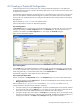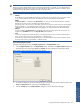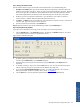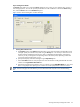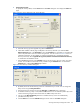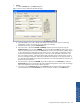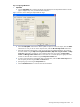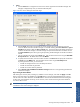OVNM 5.3 - Operations Agent for NonStop Object Configuration Client Guide
Working With Object Configuration Client 70
2. eBurst
a. Click the eBurst tab to configure burst criteria to be used to suppress the burst of EMS messages. The
tab page is displayed only when you select the EMS subsystem.
Figure 4-15 OCC Actions Dialog Box eBurst Tab Page
b. Selecting None radio button specifies that every EMS message will be processed even if no burst
criteria is defined and a burst of EMS messages is consumed. Selecting the Process Until Burst or Ignore
Until Burst radio button enables the Burst and Reset area. Process Until Burst radio button sets the burst
conditions for the EMS messages. The EMS messages are processed until the burst conditions are met.
The Ignore Until Burst option allows ignoring the processing of EMS messages until the burst conditions
are met.
c. You can reset the burst period using the Reset area. Enter the maximum burst time using the After MAX
burst period of field. The default value is set to 01 Minute.
d. To specify the burst condition, enter the number of events in the Burst field and specify the time duration
in minutes using the Within field. Enter the subject for the events using the Event Subject field.
By entering the burst criteria, you can limit the:
• Number of messages that are sent to the Enterprise Solution
• Number of emails that are generated
• Number of recoveries that are performed
e. Select Generate start/end EMS burst notification messages check box to start generating the EMS burst
notification messages.
Step K: Saving the Threshold Data
After entering the necessary data, including any Schedule or Action changes, click either the Apply or the OK
button to record the data in the database. Use the Apply button to save the entered threshold and to continue
with the creation of another threshold. Use the OK button to save the entered threshold and exit the dialog box.
In either case, if the threshold’s monitoring was set to Active, OCC will start monitoring the new threshold as
soon as the data is saved.
NOTE:
The Object Configuration Client returns the number of objects added. If no objects were added, it is
considered an error and a message is displayed.
Working With Object
Configuration Client