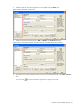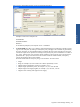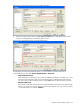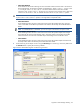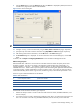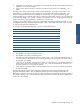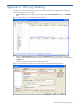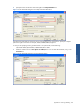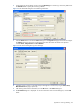OVNM 5.3 - Operations Agent for NonStop Object Configuration Client Guide
Appendix B: EMS Message Handling 84
• EVENT TEXT MESSAGE
This threshold can be used for matching event text associated with the event text token or the text area
of the EMS Message. The operators available with threshold are: “Equal to <value 1>”, “Contains <value
1>” and “Equals <value 1> at offset <value 2>”. The easiest method to test for text within an EMS
message is using “Contains <value 1>”. The text can occur anywhere in the message and it is NOT case
sensitive. You can use the “*” and “?” wildcard characters with the “Contains <value 1>” operator.
CAUTION: It is recommended that you do use wildcard characters with the “Equal to <value 1>” and
“Equals <valiue 1> at offset <value 2>” operators. This might lead to unexpected results.
• EVENT PASS VALUE
This threshold type allows the user to check if the event contains the specified pass value. The pass
value is associated with the filter that passed the event. Refer to the NonStop Server EMS Manual for
details.
NOTE:
For TANDEM.EMS.512 thresholds, you must use a pass value less than or equal to 1000.
• EVENT SUBJECT AND MANAGER
This threshold type allows the user to check if the event contains the specified subject and manager
associated with the subject and the manager token, respectively. Refer to the NonStop Server EMS
Manual for details. The event must match both subject and manager to be considered a match.
• EVENT SUBJECT
This threshold type allows the user to check if the event contains the specified subject associated with
the subject token. Refer to the NonStop Server EMS Manual for details.
8. Set the monitoring for the objects as active using the Monitoring box. Monitoring is inactive by default. Use
the Schedule button to specify the monitoring schedule.
Figure B-8 OCC Threshold Dialog Box with Monitoring Activated
Appendix B