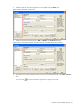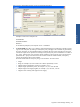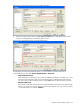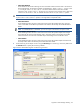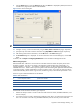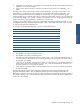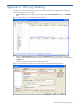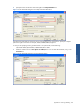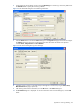OVNM 5.3 - Operations Agent for NonStop Object Configuration Client Guide
Appendix C: OSS Log Handling 89
6. Set the monitoring for the objects as active using the Monitoring box. Monitoring is inactive by default. Use
the Schedule button to specify the monitoring schedule.
Figure C-5 OCC Threshold Dialog Box with Monitoring Information
7. Click the Actions button to access the Actions dialog box. The Log Event tab page can be used to configure
the Collector where the OSS events will be logged. The other information that needs to be specified
includes Owner, Subsystem Num and Error Number.
Figure C-6 OCC Actions Dialog Box Log Event Tab Page
8. Configure severity, recovery, e-mail and enterprise management console facility using the Alert, Action,
Mail and eEvents tab pages, respectively.
9. After entering all the relevant information, click the OK button in the Actions dialog box.
10. The Threshold dialog box is displayed. To save the information and to close the dialog box, click the OK
button.