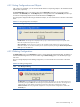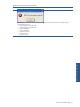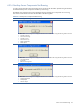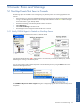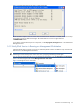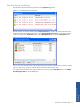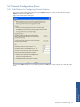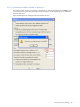OVNM 5.3 - Operations Agent for NonStop Troubleshooting Guide
Console: Errors and Warnings 95
5 Console: Errors and Warnings
5-1 NonStop Events Not Seen in Console
The following steps are intended to assist in diagnosing why NonStop events are not being populated in the
Console.
• Ensure that there is a connection established between the Nonstop Server(s) being monitored and Console
running on the Management Workstation. The NonStop Node Indicators must be Green before messages
can be received for a given NonStop Node
• Generate Test Message, if the NonStop Node indicators are Green.
• Select All Events tab
• Select Send Test Message in the Policies tree.
• Test Message for each configured node should be seen in Console
5-1-1 Verify ONVM Agent is Started on NonStop Server
Figure 5-1 Checking the OVNM Agent Status on NonStop Node
If the NonStop Node Indicator is RED, verify that there is no firewall on port 5030 (the default port), and the
OVNM Agent is running on the NonStop Server.
You can acquire status of the OVNM components on the HP NonStop server by using the Status button in the
OVNM Host Management Client.
Figure 5-2 Host Management Client Option
The OVNM Host Response for Status of Agent dialog box is displayed giving the status of all the NonStop Server
components.
Console: Errors and
Warnings