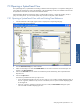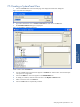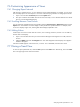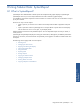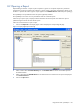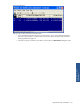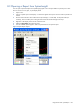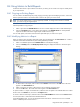OVNPM 1.5.2 - Performance Agent for NonStop Display Agent Guide
Using Tabular Data: SystemReport 109
8-4 Using Metrics to Build Reports
If a domain doesn’t have a report with the exact metrics you need, you can create a new report or modify one to
fit your requirements.
8-4-1 Copying an Existing Report
You can create a user-defined report by simply copying an existing report and modifying its metrics. In this case,
select a report that contains a set of metrics that is similar to the report you want to create.
NOTE: You cannot modify metrics in a report supplied by OVNPM. To change metric selection in OVNPM
report, you must first copy the supplied report
Use the steps below to copy a report.
1. Select a report from the Available Views list. The View Contents displays the metrics of the selected report.
2. Click on the Duplicate button. A copy of the report appears in the Available Views box. The duplicated
report has the same name as the original report with the extension copy.
You can add, replace, and remove metrics from the duplicated report, to create a new report.
8-4-2 Modifying Metrics in a Report
When you select a report, the metrics that make up that report are displayed in the View Contents list. A metric is
a discrete measurement calculated from system values gathered by OVNPM.
1. Select a user-defined report from the Available Views list in the Reports tab page.
2. Click on the Modify button. The Modify Report View dialog box displays the domain to which the report
belongs.
Figure 8-4 Modify Report View Dialog Box
3. To add a metric to the report, select a metric from the Metrics list and click on the Add button. The metric
appears in the Selected Metrics list.
4. Select a unit for the new metric in the Units box. The unit appears next to the metric.
5. Click on the OK button. The results of the metric appear in the View Contents box.
To replace a metric in a report with another metric, select the metric to replace in the selected Metrics box. Select
the new metric in the Metrics box, and click on the Replace button.
To remove a metric from the report, select the metric from the Selected Metrics list and click on the Remove button.
As a result, the metric is removed from the Selected Metrics list.
In the Selected Metrics box, you can also change the order of the metrics. Use the arrows to move a selected
metric to a different position in the metric list.
Using Tabular Data:
SystemReport