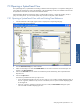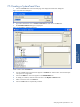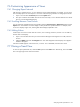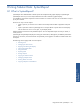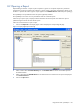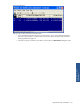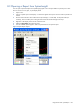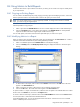OVNPM 1.5.2 - Performance Agent for NonStop Display Agent Guide
Using Tabular Data: SystemReport 110
8-4-3 Creating a Customized Report
If there is not a report containing the set of metrics similar to the report you wish to generate, you can create a
customized report. At the time you create a report, it does not have assigned units.
1. Select a domain from the Domain Hierarchy list.
2. Click on the Create button. The Create View dialog box opens.
Figure 8-5 Create View Dialog Box
3. Type the report name in the Enter a view name box.
4. Click on the OK button. The Report Metric Selection dialog box opens.
Figure 8-6 Report Metric Selection Dialog Box
5. To add a metric to the report, select a metric from the Metrics list and then click on the Add button.
6. Select a unit for the new metric in the Units box. The unit appears next to the metric. Add metrics and select
units until the report contains all the required metrics.
7. Click on the OK button.
To replace a metric in a report with another metric, select the metric to replace in the Selected Metrics box. Select
the new metric in the Metrics box click on the Replace button.
To remove a metric from the report, select the metric from the Selected Metrics list, and then click on the Remove
button.