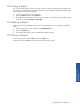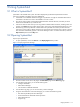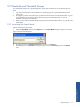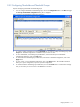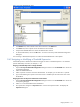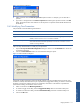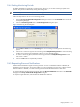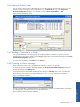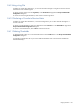OVNPM 1.5.2 - Performance Agent for NonStop Display Agent Guide
Using SystemAlert 116
Figure 9-5 Create Thresholds Tab Page
4. In the Metrics area, select a domain and a metric and click on the Add button.
5. In the Units area, select a specific unit for the domain to be monitored.
6. Verify that the Selected Metrics list contains the desired metric and unit.
7. To set the threshold limit, click on the OK button. You return to the Groups and Thresholds Configuration
dialog box.
You must assign a threshold test expression in order for the threshold definition to be complete.
9-4-2 Assigning or Modifying a Threshold Expression
A threshold expression indicates the condition that triggers an alarm. A threshold expression is an arithmetic
operator followed by a test value, for example, >= 50.
Assigning a Threshold Expression to a Single Threshold
1. Open the Groups and Thresholds Configurations dialog box and click on the Thresholds tab to access the
corresponding tab page.
2. Select a threshold from the list.
3. Select an operator in the box next to the selected metric. For example, you can select the >= operator.
4. Type a value following the operator in the same text box. OVNPM copies the value to the metric in the
Threshold list.
Assigning the Same Test Expression to More than one Threshold
1. Open the Groups and Thresholds Configurations dialog box and click on the Thresholds tab to access the
corresponding tab page.
2. Select two or more thresholds from the Threshold list.
3. The operator box changes to an Expression button. Click on the Expression button. This displays the
Expression dialog box.