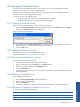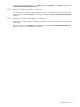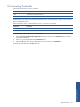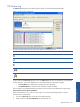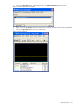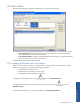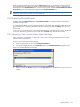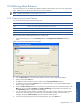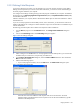OVNPM 1.5.2 - Performance Agent for NonStop Display Agent Guide
Using SystemAlert 128
When investigating details about alarms from the Alarm Log tab page, you can display or hide the threshold
alarms that belong to group alarms. To display the threshold alarms that belongs to a group, right-click on a
threshold alarm in the Threshold Alarms box. A short-cut menu appears. Select the Show Individual Thresholds of
Group Alarms option. The threshold alarms appear in the Activated Thresholds box.
NOTE: Although you can view threshold alarms that belong to a group alarm, they do not trigger alarm
notifications, such as popup windows or e-mail notifications
9-9-2 Displaying Threshold Details
By default, both the Activated Groups and the Activated Thresholds boxes display concise summaries of the
thresholds issuing the alarm.
To include threshold details, in the Activated Thresholds box of the Alarm Status tab page, double-click on any
group threshold icon or threshold. Alternatively, right-click on the line and select the Enlarge option from the
shortcut menu.
To return to a concise display format, in the Activated Thresholds box of the Alarm Status window, double-click
on any line. Alternatively, right-click on the line and select the Shrink option from the shortcut menu.
9-9-3 Opening a View from the Alarm Status Tab Page
When a threshold is in alert status, you may want to open a view containing the threshold metric in order to
examine current or past behavior.
To open a view from the Alarm Status tab page:
1. Select and right-click on an alarm in the Activated Thresholds box.
2. From the menu displayed, click on the Open View option. The Threshold Information dialog box opens.
Figure 9-17 Threshold Information Dialog Box
3. Select a view from the View(s) list and click on the Open View button. The selected view opens in the view
window.