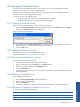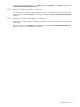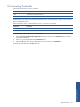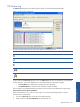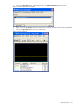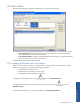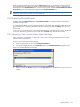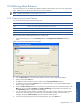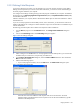OVNPM 1.5.2 - Performance Agent for NonStop Display Agent Guide
Using SystemAlert 129
9-10 Defining Alarm Behavior
For each severity level, you can define alarm behavior. Behavior options apply to the current user of the Display
Agent. Different users can personalize alarm behavior in their workspace.
NOTE: To define alarm behavior, you must be in Expert Mode
9-10-1 Setting Severity Level Options
You can set the following options for each severity level:
Option Description
Color Sets the color used to display the threshold text on your screen
Sound Issues the system beep or plays a sound file
Popup a Window Opens a pop-up window with the alarm message
Send an E-Mail Sends E-mail to a list of addressees
Follow the steps below to define alarm behavior for a severity level.
1. From the Alert tab page, click on the Notification button. The Configure Alarm Notification dialog box
opens.
Figure 9-18 Configure Alarm Notification Dialog Box
2. From the Alarm Levels box, select the severity level for which you want to define alarm behavior.
3. Select a color from the Color box.
4. To display the alarm message in a pop-up window, select the Popup a Window check box.
5. To attach a sound file, select the Sound check box and select the file. You can accept the default system
beep or specify a .WAV sound file.
6. Select the Send an E-mail to check box to send alarms using electronic mail. This activates the options in the
Mail area. You can specify the Recipients and Send a Test Message using the fields in the Mail area. Use
the E-mail Settings button to configure the e-mail settings.
7. You can control the maximum number of messages that a log window contains. When the number reaches
the maximum, older messages are removed as new ones are added. To set the maximum number of
messages, specify the number of alarms using the Number of Alarms spin box.
8. To save the severity level options and to close the dialog box, click on the OK button.
Using SystemAlert