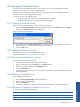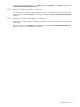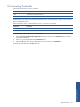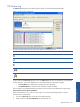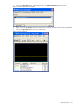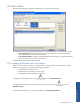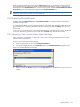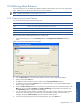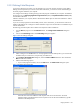OVNPM 1.5.2 - Performance Agent for NonStop Display Agent Guide
Using SystemAlert 130
9-10-2 Defining E-Mail Recipients
If you have an electronic mail system, you can designate your own set of recipients to notify by e-mail. Before
defining e-mail recipients that you want to receive alarm notifications, you must have a basic understanding of
the e-mail program installed on your computer.
You configure e-mail settings according to the type of e-mail program available on your computer. The OVNPM
Display Agent can use Messaging Application Program Interface (MAPI) or Simple Mail Transfer Protocol (SMTP)
to send alarm notifications.
If MAPI is installed on your computer, MAPI is selected as the default option to send e-mail notifications. SMTP is
selected otherwise.
If you use an e-mail program that uses the SMTP protocol, such as Lotus Notes, you must have the numerical IP
address of the SMTP server to configure an alarm notification using e-mail. This information is available from your
network administrator.
The following procedure explains how to define e-mail recipients of alarm notifications.
1. From the Alert tab page, click on the Notification button. The Configure Alarm Notification dialog box
opens.
2. Click on the E-mail Settings button. The E-mail Settings dialog box appears.
Figure 9-19 E-mail Settings Dialog Box
3. Select a setting click on the OK button. For e-mail programs that use the SMTP protocol, you must enter the
IP address and your e-mail account, if required by your SMTP server.
4. In the Configure Alarm Notification dialog box, select the Send an E-Mail to check box. This activates the
Mail area becomes available.
5. Select from the following options:
• If your e-mail program uses MAPI, click on the Select button. The Address Book dialog box opens.
Figure 9-20 Address Book Dialog Box
Select the name and e-mail addresses of the recipients and click on the OK button. The e-mail
addresses appear in the Recipients box. If the recipients are not on the internal address list, type the
addresses in the Recipients box.