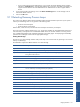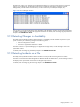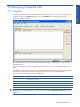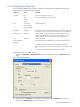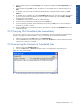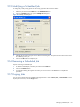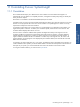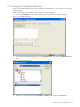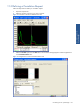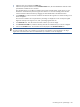OVNPM 1.5.2 - Performance Agent for NonStop Display Agent Guide
Managing Scheduled Jobs 134
10-2 Scheduling a New Job
You can schedule a dashboard for printing or a DataSet for exporting from the Scheduler tab page. When
scheduling a job, you set the following parameters.
Parameters Choice Description
Frequency Once Prints or exports the job one time only.
Daily Prints or exports the job at regular intervals.
Weekly
Monthly
Date Specific Date Indicates the job date.
Day of the Week
Day of the Month
Date Offset An Integer Indicates the numerical relationship between the job results and schedule date.
For example, to print or export a job from yesterday, enter a Date Offset of 1.
Weekdays Only (Check Box) Indicates whether to exclude weekends when calculating date offset. For
example, if the job date falls on a Monday and the date offset is 1, the
selection Weekdays only schedules the job for the preceding Friday.
Time Time of Day Indicates the job time.
Always Add Date to
File Name
This option applies to all scheduled jobs in the Scheduler desktop window.
If you select this option, the date of the data is added to the file name.
If you clear this option, the file is saved using the name as indicated in the Path
box.
This information is also added to jobs scheduled at a later date.
Follow the steps below to schedule new job:
1. Click on the Add DataSet or Add Dashboard buttons in the Scheduler tab page. The Add Job dialog box
opens.
Figure 10-2 Add Job Dialog Box
2. Select a job from the DataSet box. DataSet box will be replaced with the Dashboard box in case you
clicked on the Add Dashboard button in the previous step.