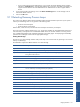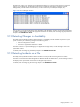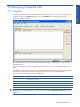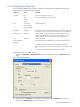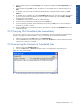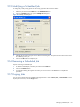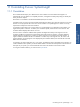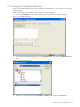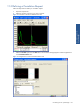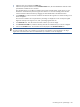OVNPM 1.5.2 - Performance Agent for NonStop Display Agent Guide
Managing Scheduled Jobs 135
3. Select a frequency option using the Frequency area. The options available are: Once, Daily, Weekly, and
Monthly.
4. Set the job date using the Date spin box. The Date box is not available when you select the frequency as
Daily.
5. To schedule a job whose results are before the scheduled date, indicate the number of days in the Date
Offset box.
6. To schedule jobs on weekdays only, select the Weekdays only check box. This option enables the scheduler
to print or export the jobs from Monday to Friday. This field is available only when the Daily or Monthly
frequency options area selected.
7. In the Time box, select the time when the job will be performed.
8. If you are printing a dashboard, select a printer from the Printer list.
9. If you are exporting a DataSet, choose the folder to save the file in the File area. You can save the file in
any folder on your disk or network.
10. Click on the OK button to complete the procedure. The job name is copied to the Scheduled Jobs box in the
Scheduler tab page.
10-3 Carrying Out Scheduled Jobs Immediately
You can print or export any job, or any job with a recoverable status. This does not affect the schedule of future
printing or exporting. Follow the steps below to carry out a scheduled or recoverable job immediately.
1. Select the job name from the Name column in the Scheduled Jobs list.
2. Click on the Do It button. The name of the job is copied to the Job Queue box. The job disappears from the
job queue list as soon as it is complete.
10-4 Examining the Contents of Scheduled Jobs
1. Select the job from the Scheduled Jobs box.
2. Click on the Show button. A Show Job dialog box opens, which displays the contents of the job.
Figure 10-3 Show Job Dialog Box
3. To close this dialog box after reviewing the information, click on the Close button.
Managing Scheduled Jobs