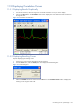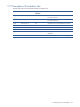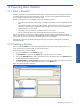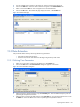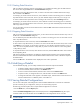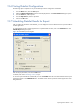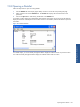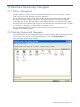OVNPM 1.5.2 - Performance Agent for NonStop Display Agent Guide
Exporting Data: DataSet 145
12 Exporting Data: DataSet
12-1 What is DataSet?
DataSet is your access to the stored data of SystemInsight and SystemTrend metrics. SystemInsight, SystemTrend,
and DataSet display the same type of information; however, each option uses a different presentation format.
You can design one report that meets your particular needs.
DataSet permits flexibility in the investigation process with the following options:
• You select the time reference of each metric. In a DataSet, time references can be independent of each
other.
• You determine the time to start and stop data extraction. DataSet permits a larger number of extracted
values than a SystemInsight or SystemTrend graphical display. The maximum size of a DataSet for a
SystemInsight metric is 5760 values.
• The maximum size of a DataSet for a SystemTrend metric is 744 values.
• You can combine the metrics from SystemInsight and SystemTrend into the same DataSet.
You can use DataSet to export results to another application. DataSet displays the collected data in tabular
reports, which allows you to preview the collected data before export. OVNPM takes this data and creates a file
in text format. You can export this file to a spreadsheet program, such as MS-EXCEL.
SystemInsight, SystemTrend, and DataSet display the same type of information, although they use different
presentation formats.
12-2 Creating a DataSet
When you select the DataSet tab in the Display Agent desktop window, the DataSet tab page appears on your
screen. The first time you open this page, you have empty list boxes.
Follow the steps below to create a dataset.
1. Click on the Create button in the DataSet tab page.
2. The New DataSet icon appears in the DataSets box. Enter the name of the new DataSet.
3. Click on the Add Insight button to add a SystemInsight metric to the DataSet. Click on the Add Trend button
to add a SystemTrend metric to the DataSet.
4. The Add Insight Metric or Add Trend Metric dialog box is displayed depending on the button you selected
in the previous step. Select a domain from the domain list. In the Metrics area.
Figure 12-1 Add Insight Metric Dialog Box
Exporting Data: DataSet